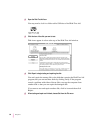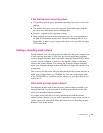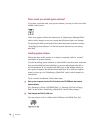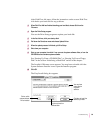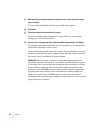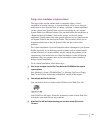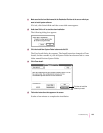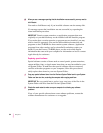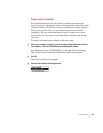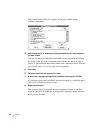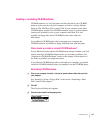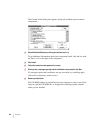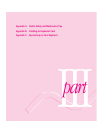16 When you see a message reporting that the installation was successful, you may need to
click Restart.
You need to click Restart only if you installed software onto the startup disk.
If a message reports that installation was not successful, try repeating the
clean installation procedure.
IMPORTANT
Certain system extensions or application programs that were
originally on your hard disk may not be installed with the Installer program.
If you notice that a certain extension or program was not installed, you may
need to install it separately. You can find these additional extensions and
programs on the CD-ROM disc that contains system software. (Application
programs from other vendors can be reinstalled from backup copies you
made.) If you don’t have a CD-ROM player, see the service and support
information that came with your computer for information on how to contact
Apple directly for assistance.
Replacing special software
Special software consists of items such as control panels, system extensions,
custom utilities, fonts, or Apple menu items that you may have added to your
old System Folder. To make sure that special software does not create any
conflicts with other programs on your computer, follow this procedure to
safely replace these items in your new System Folder:
1Copy any special software items from the Previous System Folder back to your System
Folder one item at a time, restarting the computer after copying each item.
IMPORTANT
Be very careful not to replace (copy over) any of the files in the
System Folder with files from the Previous System Folder.
2Check after each restart to make sure your computer is not having any software
problems.
If any of your special software items cause software problems, contact the
software manufacturer for assistance or an upgrade.
104
Chapter 6