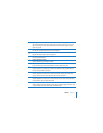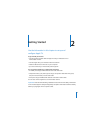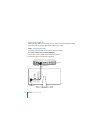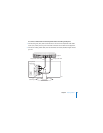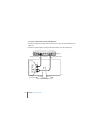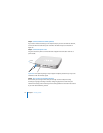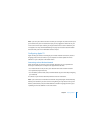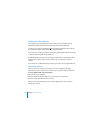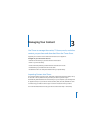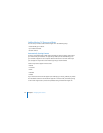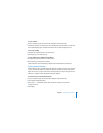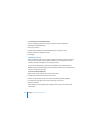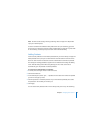Chapter 2
Getting Started
17
Note:
If you see just a black screen the first time you use Apple TV, make sure the input
you’ve selected on your TV matches the input you’ve plugged the cables into on your
TV or receiver. If the input matches, you might need to select a screen resolution your
TV supports. See “Tips and Troubleshooting” on page 39, and see the documentation
that came with your TV for information about its inputs.
Configuring Apple TV
Apple TV helps you select and configure your wireless network connection, choose a
language, and connect to iTunes on your computer. You’ll also update the iTunes
software on your computer to the latest version.
Connecting to Your Wireless Network
Apple TV will help you connect to your wireless network. If you use a password to
access your network, have it ready. Use the Apple Remote to enter:
 Your network from the list, or enter your network name if the network is hidden
 Your password (if you have one)
 Your IP address, subnet mask, router, and DNS address (if you’re manually configuring
your network)
To connect to your wireless network, follow the onscreen instructions.
Note: If you connect to a wired Ethernet network using DHCP, Apple TV automatically
detects your network. If you don’t connect using DHCP, you may have to enter your IP
address, subnet mask, router, and DNS addresses. Choose a language, and then go to
“Updating Your iTunes Software” in the next section.