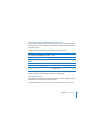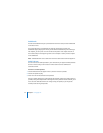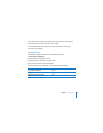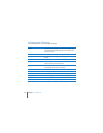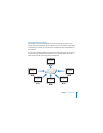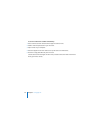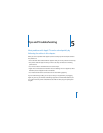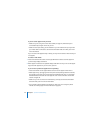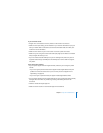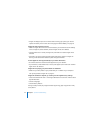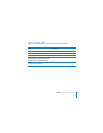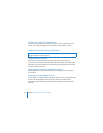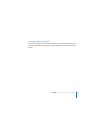42 Chapter 5 Tips and Troubleshooting
 If Apple TV displays a picture of a remote and a warning (·) symbol, you need to
replace the battery in the remote. See “Changing the Remote Battery” on page 29.
If Apple TV doesn’t appear in iTunes:
 Make sure Apple TV is turned on and connected to your network. Go to the Settings
menu on Apple TV, select Network, and see if Apple TV has an IP address.
 Choose Preferences in iTunes, click Apple TV, and make sure “Look for Apple TVs” is
selected.
 If Firewall is on (in the Sharing pane of System Preferences), make sure “Apple TV
Sharing” is selected to allow content to pass through the firewall.
If other Apple TVs show up periodically in your iTunes Devices list:
 This means that iTunes has found other Apple TVs on your network.
 To prevent this, choose Preferences in iTunes, click Apple TV, and make sure “Look for
Apple TVs” is not selected.
If Apple TV isn’t playing your photo albums or slideshows:
 Make sure you have photos in your photo library or in a folder on your computer.
See “Syncing Photos to Apple TV” on page 25.
If Apple TV still doesn’t respond, try restoring it to the original factory settings:
 Press and hold both » and D on the Apple Remote for 6 seconds or until the status
light blinks amber.
 Choose a language.
 Choose Factory Restore.
During a factory restore, the progress indicator (a spinning gear) may spin for a while,
so be patient.