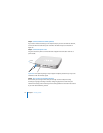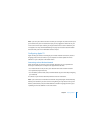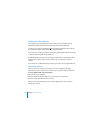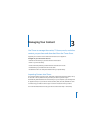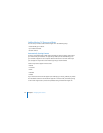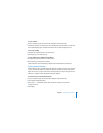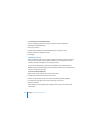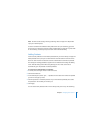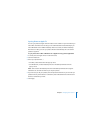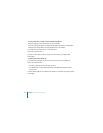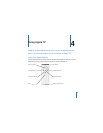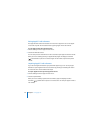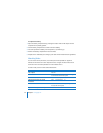Chapter 3 Managing Your Content 23
Note: The time it takes to begin viewing streaming video on Apple TV is dependent
upon your network speed.
To stream content from a different library that’s been set up for streaming, go to the
Sources menu on Apple TV and then choose another library. If Apple TV is synced with
an iTunes library, it is already set up to stream content from that library.
Adding Podcasts
Listen to audio podcasts or watch video podcasts from your iTunes library on Apple TV.
Most podcasts are free, and you can download or subscribe to them from the iTunes
Store. You don’t need an iTunes Store account to download or subscribe to podcasts.
The settings for adding podcasts to Apple TV are unrelated to the settings for adding
music. Podcast settings don’t affect song settings, and vice versa. Set iTunes to
automatically sync all podcasts or selected podcasts.
To set iTunes to automatically sync podcasts:
1 In iTunes, select the Apple TV icon in the Devices list.
2 Click the Podcasts tab.
3 In the Podcasts pane, select “Sync … episodes of” and choose the number of episodes
you want in the pop-up menu.
4 Click “All podcasts” or “Selected podcasts.” If you click “Selected podcasts,” also select
the podcasts in the list that you want to sync.
5 Click Apply.
You can also stream podcasts from an iTunes library that you’ve set up for streaming.