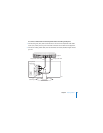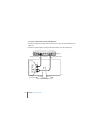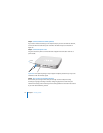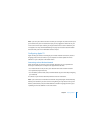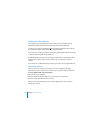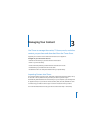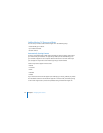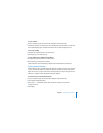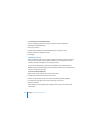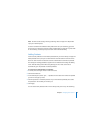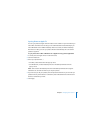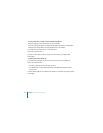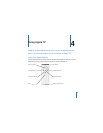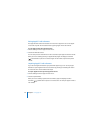Chapter 3 Managing Your Content 21
To sync content:
1 On your computer, open iTunes and select Apple TV in the Devices list.
2 Choose the content you want to sync from the Movies, TV Shows, Music, or other tabs.
iTunes automatically syncs content whenever iTunes is open and Apple TV is on.
To turn off syncing:
1 On Apple TV, choose Sources in the main menu.
2 Select Syncing > Turn Off Syncing.
To sync Apple TV to a different iTunes library:
1 On Apple TV, choose Sources in the main menu.
2 Select Syncing > Change iTunes Library.
Content from the new iTunes library replaces the content that was on Apple TV.
Syncing Selected Content
Setting iTunes to sync selected content to Apple TV is useful if you have more content
in your iTunes library than fits on Apple TV. Only the content you specify is synced to
Apple TV. You can sync your most recent movie purchases or only movies you haven’t
watched, or create an iTunes playlist and sync that playlist.
To set iTunes to sync unwatched content:
1 On your computer, open iTunes and select Apple TV in the Devices list.
2 Click a tab, for example, Movies.
3 Select “Sync: … unwatched movies” and choose the number you want from
the pop-up menu.
4 Click Apply.