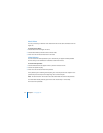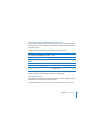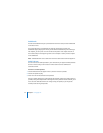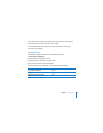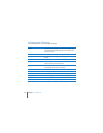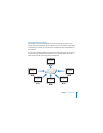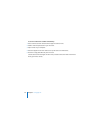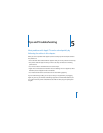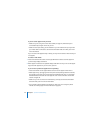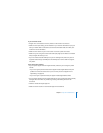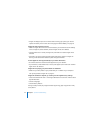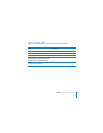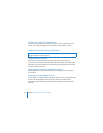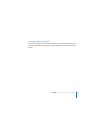40 Chapter 5 Tips and Troubleshooting
If your TV screen appears fuzzy or black:
 Make sure you’re using the correct video cables (see page 12) and that they are
connected firmly to Apple TV and to your TV.
 Make sure the input setting you’ve selected on your TV matches the input you have
your video cables connected to. See the documentation that came with your TV for
more information.
If your TV screen still appears fuzzy or black, you may need to select a video mode your
TV supports.
To select a video mode:
1 Press and hold both » and ∂ on the Apple Remote for about 6 seconds. Apple TV
cycles through display resolutions.
2 When Apple TV reaches an acceptable display resolution and “If you can see the Apple
logo, select OK” appears on your TV screen, press ’ .
If you can see a picture but Apple TV isn’t responding:
 Press and hold » on the Apple Remote to return to the Apple TV main menu.
 Reset Apple TV by unplugging it from the power outlet, waiting about five seconds,
and plugging it in again. You can also press and hold both » and D on the Apple
Remote for about 6 seconds to reset Apple TV. Your movies and other content will
remain on Apple TV.
 Make sure your TV is turned on and functioning correctly. See the documentation
that came with your TV for more information.
 If you paired an Apple Remote with Apple TV, make sure you’re using the paired
remote. See “Pairing Apple TV with a Remote” on page 28.