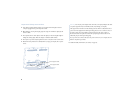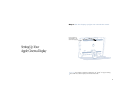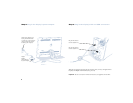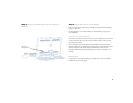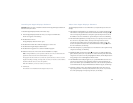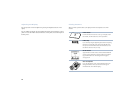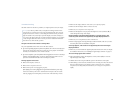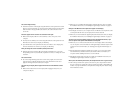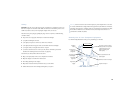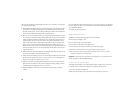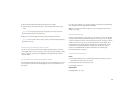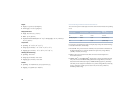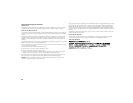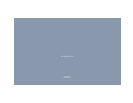If you are not sure whether your computer or graphics card has the appropriate built-in
video capability, check with an Apple-authorized dealer.
Note: If you’re using more than one display, you may need a graphics card for each
display you are using.
Conserving Energy
You can use the Energy Saver control panel to set your monitor to conserve energy after
a specified period of inactivity. When the Energy Saver detects that you’re not using the
computer, it darkens the monitor screen and reduces the amount of energy it consumes.
To wake up the monitor, press any key on the keyboard. For more information about
using Energy Saver, choose Mac Help from the Help menu in the Finder. Also see the
documents in the TCO Information folder, located on the CD that came with your
monitor, and see ENERGY STAR
®
compliance information in “Power-Saving and
Environmental Features” on page 18.
Technical Information
Screen
m 22-inch (558.5 millimeters [mm]) viewable diagonal image, 18.5 inches (470.4 mm)
horizontal by 11.6 inches (301.1 mm) vertical
m 1600 (horizontal) x 1024 (vertical) active pixels
m Color depth: 24-bit color
Desktop Stand
m Tilt adjustment: 10˚ to 30˚
17
3
Disconnect the USB and DVI cables from the back of the computer.
4 Clean the screen with soft, lint-free paper or cloth dampened with mild soap and
water.
5 Wipe the case surfaces lightly with a clean, soft cloth dampened with water.
Protecting Your Display From Theft
You can connect a security lock and a narrow, flexible cable through the security ring
on the display cable to secure your display to your computer and prevent theft (see “At a
Glance” on page 10). Security locks are available from an Apple-authorized dealer or
computer retailer.
Do You Need to Install a Graphics Card?
Your Apple Cinema Display works with a graphics card with a DVI digital-only connector.
If your computer doesn’t have the required graphics card, you must install one to use
this display.
Warning Don’t use alcohol, aerosol sprays, solvents, or abrasives that might damage
the finish on the case.
Warning Do not spray liquid directly onto the display screen. Liquid could drip
inside the display and cause electrical shock.