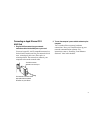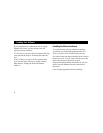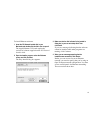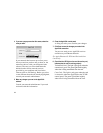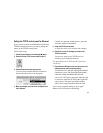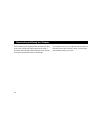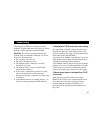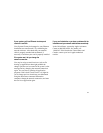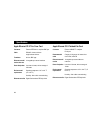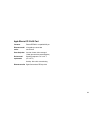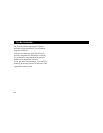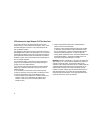15
Following are guidelines for handling common
problems. If these suggestions don’t help you fix the
problem, contact your network administrator.
IMPORTANT
The first step in troubleshooting any
problem with your network connection is to check
each of the following items.
m The computer’s power is on.
m The card is installed correctly.
m The Ethernet cable’s connector is securely
fastened to your card.
m The network cable is in good condition and
locked to the connector.
m If your card is configured for a thin coax cable
and your computer is on either end of the
network, be sure that a terminator is locked to the
T-connector.
m Your Ethernet network is working properly—no
one else is having problems with the network.
If the AppleTalk or TCP/IP control panel icon is missing:
The AppleTalk or TCP/IP control panel may have
been moved from the Control Panels folder. Look
for it on your hard disk, drag it to the Control Panels
folder, and restart your Macintosh.
Also check to see whether your software is set to use
Open Transport networking. See the instructions in
“Setting the Network Software Selector.”
Your Ethernet software may not have been installed
properly. If you can’t find the AppleTalk or TCP/IP
control panel, you’ll need to reinstall the network
software according to the instructions in this guide.
If Ethernet doesn’t appear in the AppleTalk or TCP/IP
control panel:
Make sure that you have installed your Apple
Ethernet CS II card in your communications slot II.
Also, there may have been a problem with the
network software installation. Reinstall your
network software according to the instructions in
this guide.
Tr oubleshooting