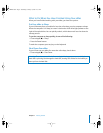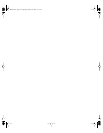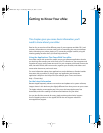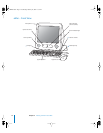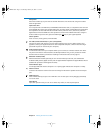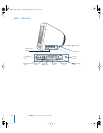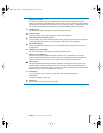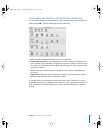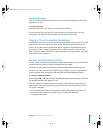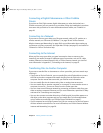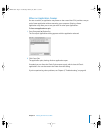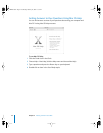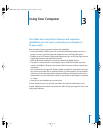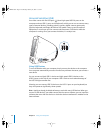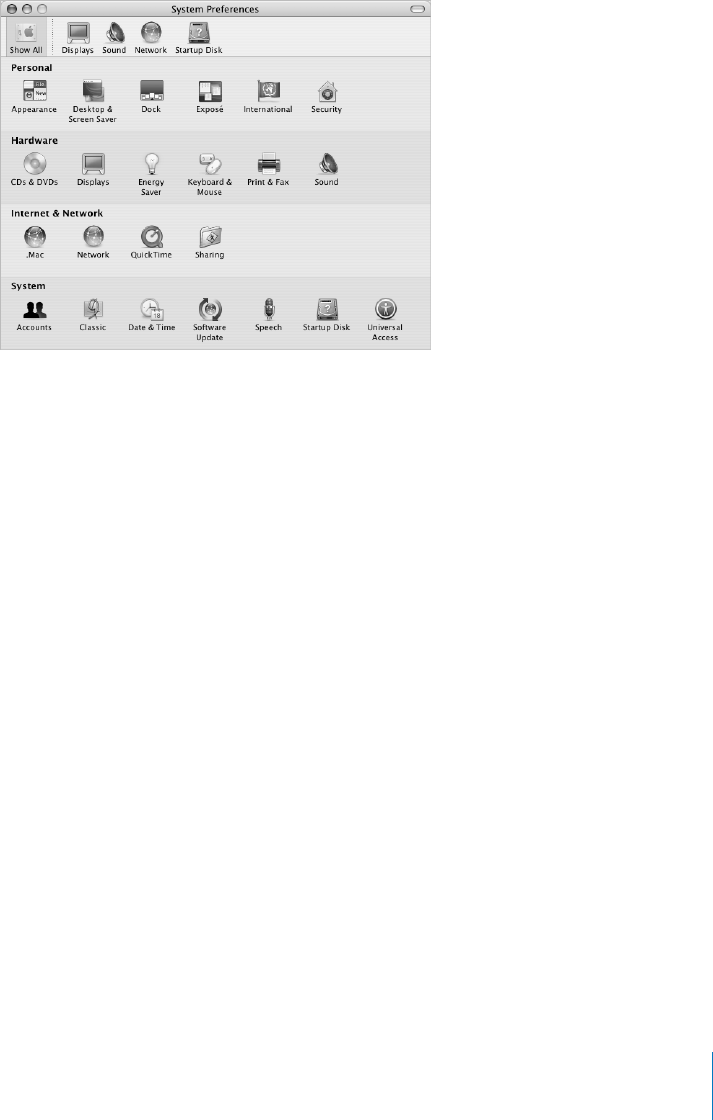
Chapter 2 Getting to Know Your eMac 17
Customizing Your Desktop and Setting Your Preferences
You can quickly make your desktop look the way you want using System Preferences.
Choose Apple (K) > System Preferences from the menu bar.
Feel free to make changes and experiment with the following:
• Desktop & Screen Saver: Select this preference pane to change the background
color or pattern of your desktop, or change it to a photo or image you like. You can
also choose an eye-catching screen effect that will appear on your screen when the
computer is left idle.
• Dock: Select this preference pane to change the look, location, and behavior of
your Dock.
• Appearance: Select this preference pane to change the colors of buttons, menus,
windows, and highlight colors, among other options.
As you get to know your computer, explore the other System Preferences. It is your
command center for most settings on your eMac. For more information, open Mac OS
Help and search for “System Preferences” or for the specific preference you want to
change.
LL2522.book Page 17 Wednesday, February 18, 2004 11:53 AM