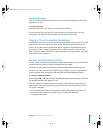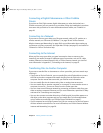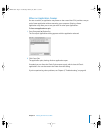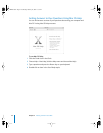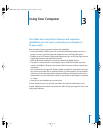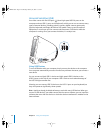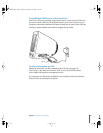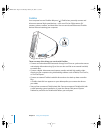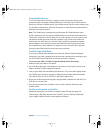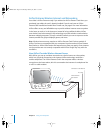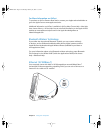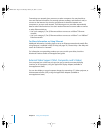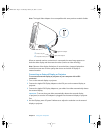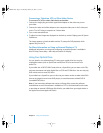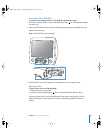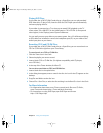Chapter 3 Using Your Computer 27
Using FireWire Devices
To use a FireWire device with your computer, simply connect the device to the
computer. Apple has already included software to work with many FireWire devices.
When you connect a FireWire device, if your eMac cannot find the correct software, you
can install the software that came with the device or check the device manufacturer’s
website for the latest software.
Note: The FireWire port is designed to provide power for FireWire devices (up to
8 watts maximum). You can connect multiple devices to each other and connect the
“daisy-chain” of devices to the FireWire port on your computer. In most cases, at most
two devices should get power from the computer. If you connect more than two
devices, the rest of the devices in the daisy-chain should be powered by separate
power adapters. Connecting more than two FireWire devices that get power from
the computer may cause problems. If a problem occurs, shut down the computer,
disconnect the FireWire devices, and restart your computer.
FireWire Target Disk Mode
If you want to transfer files between your eMac and another FireWire-equipped
computer, or you have a problem that prevents your computer from starting up, you
can use FireWire Target Disk Mode to connect to another computer.
To connect your eMac in FireWire Target Disk Mode, follow these steps:
1 Make sure that your eMac is shut down.
2 Use a FireWire cable with a standard 6-pin connector on each end to connect your
eMac to another FireWire-equipped computer.
3 Start up your eMac and immediately hold down the T key. Your eMac display shows
the FireWire logo. The other computer’s display shows the eMac internal hard disk
icon and the icon of a CD or DVD disc in the eMac’s optical drive.
4 When you are finished transferring files, drag the eMac hard disk icon and the CD or
DVD disc icon to the Trash.
5 Press the Power button on the eMac to shut it down, and then disconnect the
FireWire cable.
For More Information on FireWire
Additional information on FireWire is available in Mac OS Help (see page 22).
Choose Help > Mac Help and search for “FireWire.” You can also find information
on the Apple FireWire website at www.apple.com/firewire.
LL2522.book Page 27 Wednesday, February 18, 2004 11:53 AM