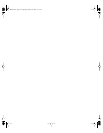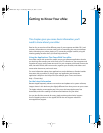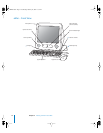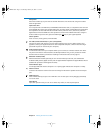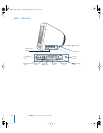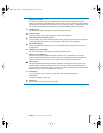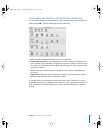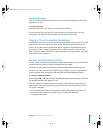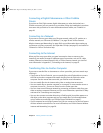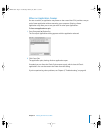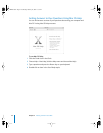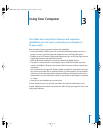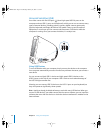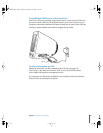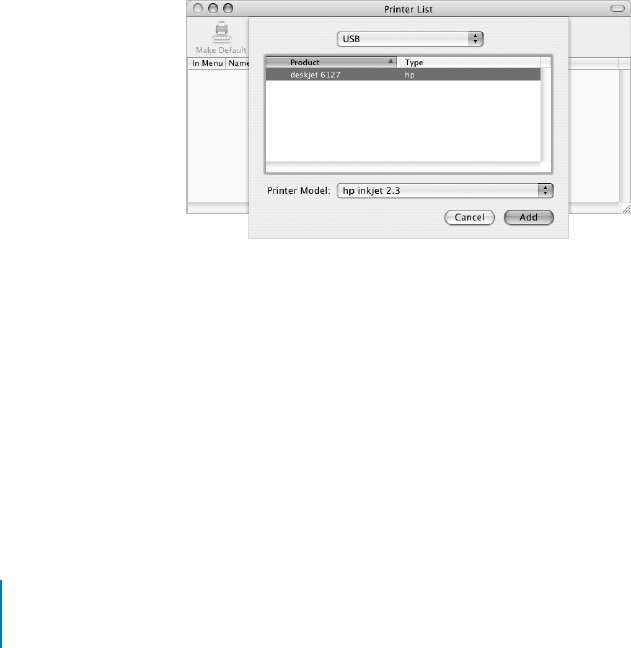
18 Chapter 2 Getting to Know Your eMac
Connecting to a Printer
To use a printer with your eMac, follow the instructions that came with the printer to
install required software and connect the printer. Many printers connect via a USB
cable; others are accessed via a network connection, such as Ethernet. For more
information about your USB ports, see “Ethernet (10/100Base-T)” on page 29. For more
information about a network or wireless connection, see “Ethernet (10/100Base-T)” on
page 29 and “AirPort Extreme Wireless Internet and Networking” on page 28.
After connecting and setting up your printer, use the Print & Fax pane of System
Preferences to select your printer for use. If you’re connecting to a printer via a network,
you may need to know the network name or address of the printer to select it. If you
have a USB printer connected to an AirPort Extreme Base Station, and you have an
AirPort Extreme Card installed in your eMac, you can connect to the printer and print
wirelessly.
To set up a printer:
1 Open System Preferences and click the Print & Fax icon.
2 Click the Set Up Printers button.
3 Click the Add button.
4 Choose the type of connection for your printer (for example, USB, AppleTalk, and
so on).
To add a USB printer connected to an AirPort Extreme Base Station, choose Rendezvous
from the pop-up menu.
5 Select or enter your printer information and click Add.
LL2522.book Page 18 Wednesday, February 18, 2004 11:53 AM