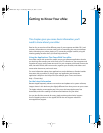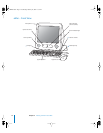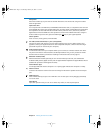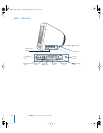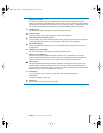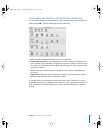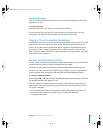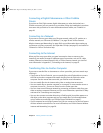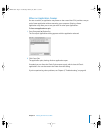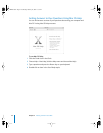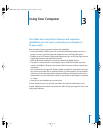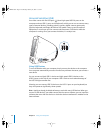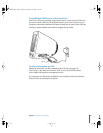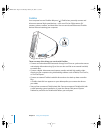Chapter 2 Getting to Know Your eMac 19
Monitoring Printing
Once you’ve sent a document to a printer, you can monitor printing and halt or put it
temporarily on hold.
To monitor printing:
m
Click the Printer icon in the Dock to open the Printer window.
You can now see the print jobs in the print queue and work with them. For more
information, open Mac OS Help (see page 22) and search for “printing.”
Playing a CD and Connecting Headphones
If you’d like to listen to music while you work with your eMac, insert a music CD in your
optical drive. iTunes, an easy-to-use music player, will appear automatically on the
screen. You can also connect headphones with a minijack to the headphone port of
your eMac to listen privately. To learn more about iTunes, open iTunes and choose
Help > iTunes and Music Store Help. To learn more about your optical drive, see “Using
Your Optical Drive” on page 32.
Keeping Your Software Up to Date
You can connect to the Internet and automatically download and install the latest free
software versions, drivers, and other enhancements from Apple.
When you are connected to the Internet, Software Update checks Apple’s Internet
servers to see if any updates are available for your computer. You can set your Mac to
check the Apple server periodically and download and install updated software.
To check for updated software:
1 Choose Apple (K) > Software Update. The Software Update window opens. If there are
any updates available, they appear in a list.
2 Click the checkbox to select the items you want to install, then click Install. Type an
administrator name and password (the name and password you used when you first
set up your computer).
• For more information, search for “Software Update” in Mac OS Help (see page 22).
• For the latest information on the Mac OS, go to the Mac OS website at
www.apple.com/macos.
LL2522.book Page 19 Wednesday, February 18, 2004 11:53 AM