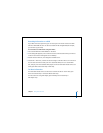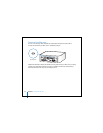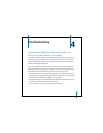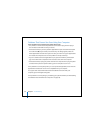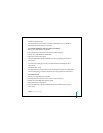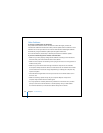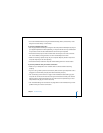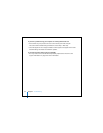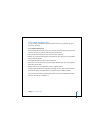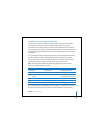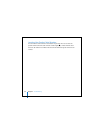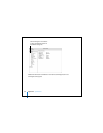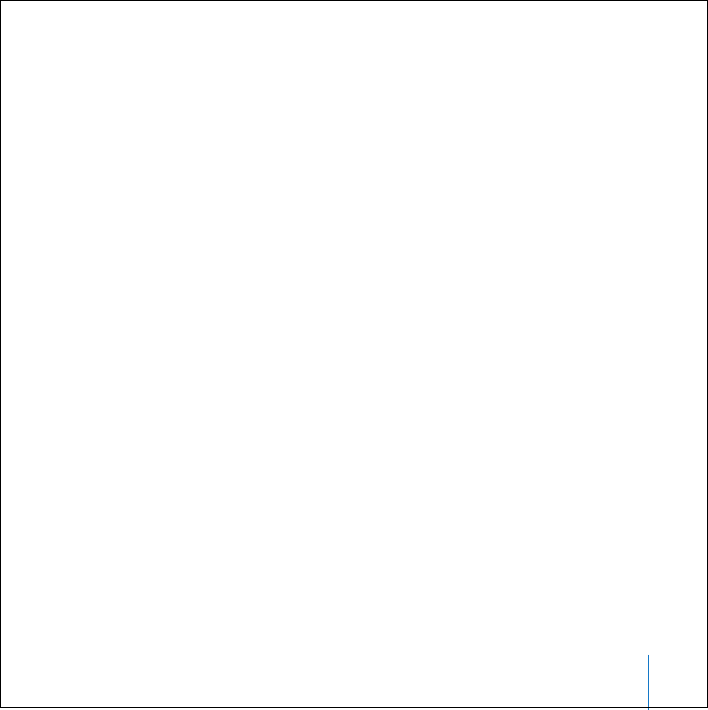
Chapter 4 Troubleshooting 61
 For more information about using and troubleshooting AirPort, choose Help > Mac
Help, then choose Library > AirPort Help.
If you have trouble ejecting a disc
 Quit any applications that may be using the disc and press the Media Eject (C) key on
your Apple Keyboard. On other keyboards, you may be able to use a key combination
to eject discs. Check the documentation that came with your keyboard.
 If that doesn’t work, open a Finder window and click the eject icon next to the disc
icon in the sidebar, or drag the disc’s icon from the desktop to the Trash.
 Make sure nothing is placed on top of your computer. Objects placed on top of the
computer may keep a disc from ejecting.
 If that doesn’t work, restart the computer while holding down the mouse button.
If you have problems with your Internet connection
 Make sure your telephone line or network cable is connected and functioning
properly.
 If you are using a dial-up Internet connection, make sure that your telephone cord is
plugged in to the modem port (W) and not the Ethernet port (G).
 See “Connecting to the Internet” on page 77 for information about setting up your
computer to connect to the Internet. There you will find how to locate your Internet
settings and the contact information for your Internet service provider (if you used
Setup Assistant to get your Internet account).
 See “Troubleshooting Your Connection” on page 98 for more information if you have
problems with your Internet connection.