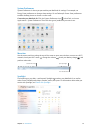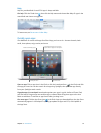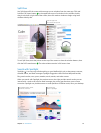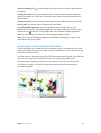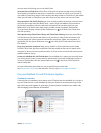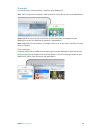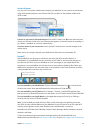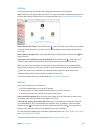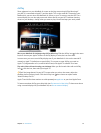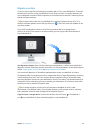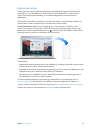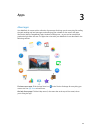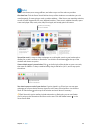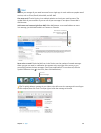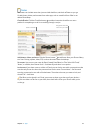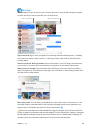Chapter 2 Get started 21
AirPlay
Show whatever’s on your MacBook Air screen on the big screen using AirPlay Mirroring. If
your HDTV is connected to Apple TV, and the Apple TV is on the same Wi-Fi network as your
MacBook Air, you can mirror the MacBook Air screen on your TV screen or use the HDTV as a
second display. You can also play some web videos directly on your HDTV without showing
what’s on your desktop—handy when you want to play a movie but keep your work private.
Mirror your MacBook Air desktop using AirPlay Mirroring. Click the AirPlay icon in the menu
bar, then choose your Apple TV. When an AirPlay display is active, the icon turns blue.
In some cases, you can use an AirPlay display even if your MacBook Air isn’t on the same Wi-Fi
network as Apple TV (called peer-to-peer AirPlay). To use peer-to-peer AirPlay, you need an
Apple TV (3rd generation rev A, model A1469 or later) with Apple TV software 7.0 or later.
Play web videos without showing your desktop. When you nd a web video with an AirPlay
icon , click the icon, then select your Apple TV.
Tip: If the image doesn’t t your HDTV screen when you mirror the screen, adjust the
desktop size for the best picture. Click the AirPlay icon , then choose an option under
“Match Desktop Size To.”
Apple TV and AirPort base stations are sold separately at apple.com or your local Apple Store.
To learn more about AirPlay, go to Mac Help (see Get answers in Mac Help). To learn more about
using a second display with your MacBook Air, see Use an external display.
74% resize factor