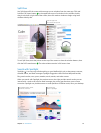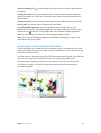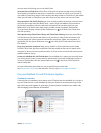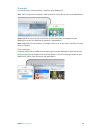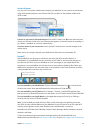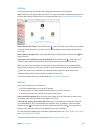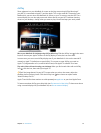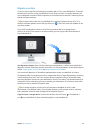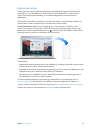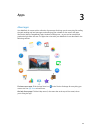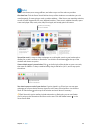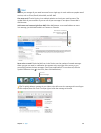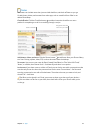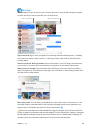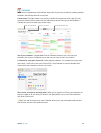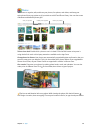Chapter 2 Get started 23
Back up and restore
To keep your les safe, it’s important to back up your MacBook Air regularly. The easiest way
to back up is to use Time Machine—which is built into your MacBook Air—with a wireless
AirPort Time Capsule (sold separately), or an external storage device connected to your
MacBook Air.
Files stored in iCloud Drive and photos in iCloud Photo Library are automatically backed up to
iCloud and don’t need to be part of your Time Machine or other backup.
Set up Time Machine. Make sure your MacBook Air is on the same Wi-Fi network as your
AirPort Time Capsule, or connect your AirPort Time Capsule or external storage device to your
MacBook Air. Click the System Preferences icon in the Dock, click Time Machine, then click On.
Select the drive you want to use for backup, and you’re all set.
Time Machine:
•
Automatically backs up everything on your MacBook Air, including system les, apps, accounts,
preferences, music, photos, movies, and documents.
•
Remembers how everything looked on any given day, so you can revisit your MacBook Air as it
appeared in the past or retrieve an older version of a document.
•
Lets you restore your MacBook Air from a Time Machine backup. So if anything happens to
your MacBook Air, your les are safe and sound.
To learn more about backing up and restoring your MacBook Air, go to Mac Help (see Get
answers in Mac Help) and search for “Time Machine,” “external storage device,” “backup,” or
“restore.” To learn more about AirPort Time Capsule, go to www.apple.com/airport-time-capsule.
AirPort Time Capsule is sold separately at apple.com or your local Apple Store.
74% resize factor