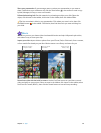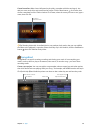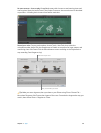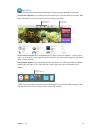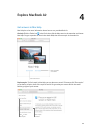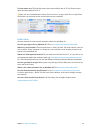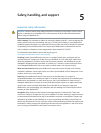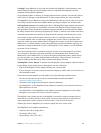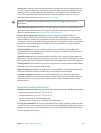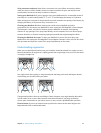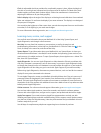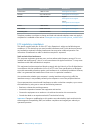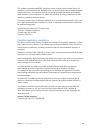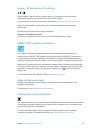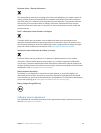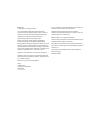Chapter 5 Safety, handling, and support 48
Chair. An adjustable chair that provides rm, comfortable support is best. Adjust the height of
the chair so your thighs are horizontal and your feet are at on the oor. The back of the chair
should support your lower back (lumbar region). Follow the manufacturer’s instructions for
adjusting the backrest to t your body properly.
Built-in display. Adjust the angle of the display to minimize glare and reections from overhead
lights and windows. Do not force the display if you meet resistance. The display is not designed
to open past 135 degrees.
You can adjust the brightness of the screen when you take the computer from one work location
to another, or if the lighting in your work area changes.
For more information about ergonomics, see www.apple.com/about/ergonomics.
Learning more, service, and support
You can nd more information about your MacBook Air in Mac Help, System Report, and
Apple Diagnostics, and through online resources.
Mac Help. You can often nd answers to your questions, as well as instructions and
troubleshooting information, in Mac Help on your MacBook Air. Click the Finder icon in the
Dock, click Help in the menu bar, and choose Mac Help.
System Report. To get information about your MacBook Air, use System Report. It shows you
what hardware and software is installed, the serial number and operating system version, how
much memory is installed, and more. To open System Report, choose Apple menu > About This
Mac, then click System Report.
Apple Diagnostics. You can use Apple Diagnostics to help determine if there’s a problem with
one of the computer’s components, such as the memory or processor. Apple Diagnostics helps
to identify the potential source of a hardware issue and provides rst steps to try and resolve it.
Apple Diagnostics will also help you get in touch with Apple Support if you need more help.
Before using Apple Diagnostics, disconnect any external devices, such as a hard disk or external
display. Be sure you’re connected to the Internet.
To start Apple Diagnostics, restart your MacBook Air and hold down the D key as it starts up. If
prompted, select the language for your location. Press the Return key or click the right arrow
button. The basic Apple Diagnostics test takes a few minutes to complete. If issues are found, a
description of the issue appears with additional instructions. Make a note of any reference codes
before you exit Apple Diagnostics.
Online resources. For online service and support information, go to www.apple.com/support.
You can learn about Apple products, view online manuals, and check for software updates.
Connect with other Apple users, and get service, support, and professional advice from Apple.
AppleCare support. If you need assistance, AppleCare representatives can help you with
installing and opening apps, and with troubleshooting. Call the support center number nearest
you (the rst 90 days are complimentary). Have the purchase date and your MacBook Air serial
number ready when you call.
Your 90 days of complimentary telephone support begins on the date of purchase.
74% resize factor