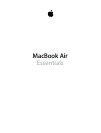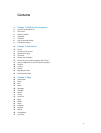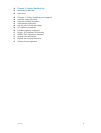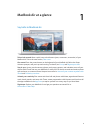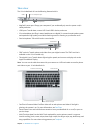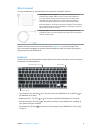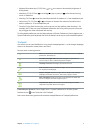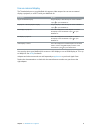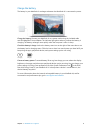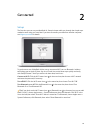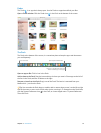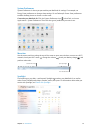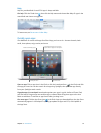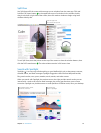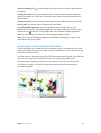Chapter 1 MacBook Air at a glance 6
What’s included
To use your MacBook Air, you need these two accessories, included in the box:
45W MagSafe 2 Power Adapter: To charge your MacBook Air, use the
included power adapter. Make sure the AC plug is fully inserted into
the power adapter and the electrical prongs on the AC plug are fully
extended, then plug the adapter into a power outlet. The magnetic
connector helps guide the plug into the port and disconnects easily.
When the adapter is connected, an LED on the magnetic connector lights
up. An amber light shows that your MacBook Air is charging, and a green
light shows that it has a full charge.
AC power cord: To extend the reach of your power adapter, attach the
included AC power cord. Then plug the three-prong end of the AC power
cord into a power outlet.
Adapters and other accessories are sold separately at apple.com or your local Apple Store.
Be sure to review the adapter or accessory documentation to make sure you’re choosing the
right product for your MacBook Air.
Keyboard
The function keys on the keyboard provide shortcuts for common functions, such as increasing
the volume or screen brightness.
Power button
Function (Fn) key
Function keys (F1 to F12)
•
Power button: Press and hold for 3 seconds to turn your MacBook Air on or o. Press to
put MacBook Air to sleep.
•
Brightness keys (F1, F2): Press or to increase or decrease the brightness of the screen.
•
Mission Control key (F3): Press to view what’s running on your MacBook Air, including all
your spaces and open windows.
•
Launchpad key (F4): Press to instantly see all the apps on your MacBook Air. Click an app
to open it.
74% resize factor