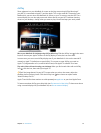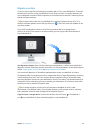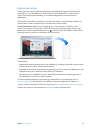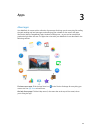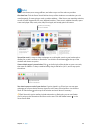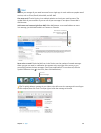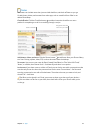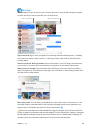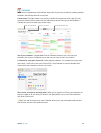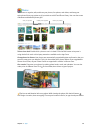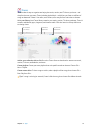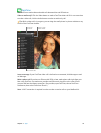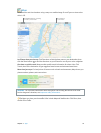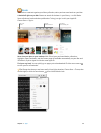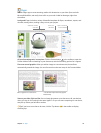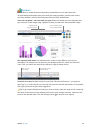Chapter 3 Apps 29
Calendar
Never miss an appointment with Calendar. Keep track of your busy schedule by creating multiple
calendars, and manage them all in one place.
Create events. Click to create a new event, or double-click anywhere inside a day. To invite
someone, double-click the event, click the Add Invitees section, then type an email address—
Calendar lets you know when your invitees reply.
Create a new event.
Show the calendar list.
Change the calendar view.
See all your calendars—or just a few. Click the Calendars button to see a list of all your
calendars; click to put a checkmark next to the ones you want to see in the window.
A calendar for every part of your life. Create separate calendars—for example, for home, work,
and school—each with its own color. Choose File > New Calendar to create a calendar, then
Control-click each calendar to choose a new color.
Share across your devices and with others. When you’re signed in to iCloud, your calendars are
kept up to date on all your Macs, iOS devices, and Apple Watch. You can also share calendars
with other iCloud users.
Tip: If you add a location to an event, Calendar shows you a map, estimated travel time and
time to leave, and even the weather forecast.
74% resize factor