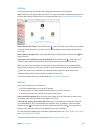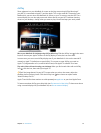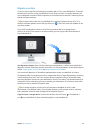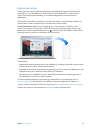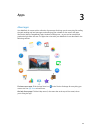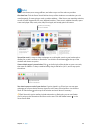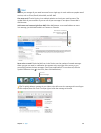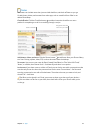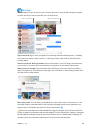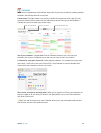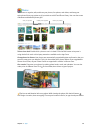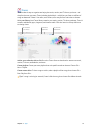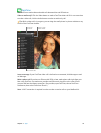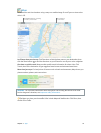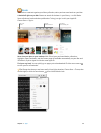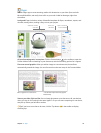Chapter 3 Apps 28
Messages
With Messages, it’s easy to stay in touch. Connect with one or more people through text, audio,
or video. And if you want to share les, you can do that too.
Start a FaceTime call.Start a conversation.
Sign in and send. Sign in with your Apple ID to exchange unlimited iMessage texts—including
text, photos, live photos, video, and more—with anyone with a Mac, iPhone, iPad, iPod touch,
or Apple Watch.
Start on one device, nish on another. Start a conversation on your iOS device and continue it
on your Mac, or vice versa. Make sure all devices are signed in to the same iCloud account.
When a text isn’t enough. If your friend also has FaceTime, you can start a FaceTime video or
audio chat right from a conversation in Messages. Just click Details in the message window, then
click the Audio or Video button.
Share your screen. You can share your MacBook Air screen with a friend—and vice versa—and
even open folders, create documents, and copy les by dragging them to the desktop on the
shared screen. Click Details, then click the Screen Share button .
Tip: You can send and receive SMS and MMS messages on your Mac, if your iPhone (with iOS 8.1
or later) is signed in to Messages with the same Apple ID. On your iPhone, go to Settings > Messages,
tap Message Forwarding, then tap the name of your Mac to turn on Text Message Forwarding. On
your Mac, you’ll see an activation code. Enter this on your iPhone, then tap Allow.
74% resize factor