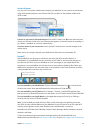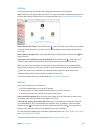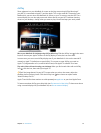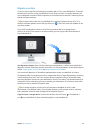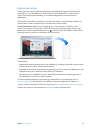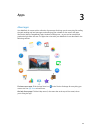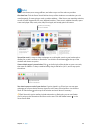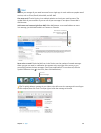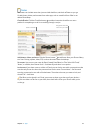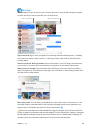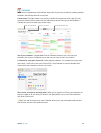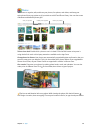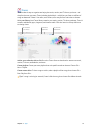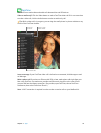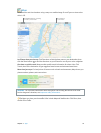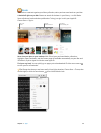Chapter 3 Apps 27
Notes
Your notes can include more than just text. Add checklists, and check o items as you go.
Or add photos, videos, and content from other apps, such as a web link from Safari or an
address from Maps.
Check o tasks. Click the Checklist button to add an interactive checklist to a note—
perfect for completing a to-do list or working through a recipe.
Create a checklist.
Drag photos and other
items into your notes.
Add photos, videos, and more. Click the Photos button to add items from your Photos library
to a note. Or drag a photo, video, PDF, or other document from the desktop.
Sort notes. You can sort your notes by Date Created, Date Edited, or Title. Select “All iCloud,”
“Notes,” or a folder, then choose View > Sort Notes By and select a sort option.
Lock a note. If you share notes on a Mac or iCloud, you can lock a note with a password to make
sure that only those who know the password can see the note. Choose Notes > Set Password
to assign a password to use with all locked notes. Then select the note you want to lock, and
choose File > Lock Note.
Tip: When you’re signed in to iCloud, your notes are kept up to date on all your devices—
so you can create a to-do list on your Mac, then check items o on your iPhone while you’re
on the go.
74% resize factor