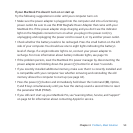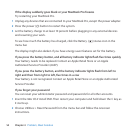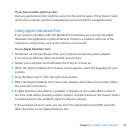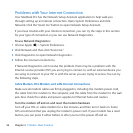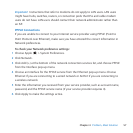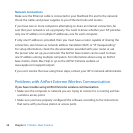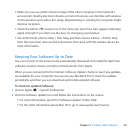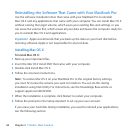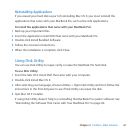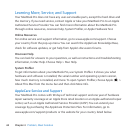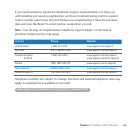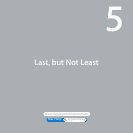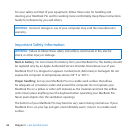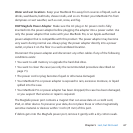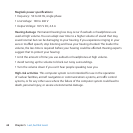61Chapter 4 Problem, Meet Solution
Reinstalling Applications
IfyouerasedyourharddiskaspartofreinstallingMacOSX,youmustreinstallthe
applicationsthatcamewithyourMacBookPro,suchastheiLifeapplications.
To install the applications that came with your MacBook Pro:
1 Backupyourimportantles.
2 InserttheApplications Install DVDthatcamewithyourMacBookPro.
3 Double-clickInstallBundledSoftware.
4 Followtheonscreeninstructions.
5 Whentheinstallationiscomplete,clickClose.
Using Disk Utility
YoucanuseDiskUtilitytorepair,verify,orerasetheMacBookProharddisk.
To use Disk Utility:
1 InserttheMac OS X Install DVDthatcamewithyourcomputer.
2 Double-clickInstallMacOSX.
3 Afterselectingyourlanguage,chooseUtilities>OpenDiskUtilityandthenfollowthe
instructionsintheFirstAidpanetoseeifDiskUtilitycanrepairthedisk.
4 QuitMacOSXInstaller.
IfusingDiskUtilitydoesn’thelp,tryreinstallingtheMacBookProsystemsoftware.See
“ReinstallingtheSoftwareThatCamewithYourMacBookPro”onpage60.