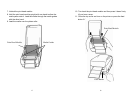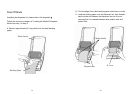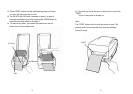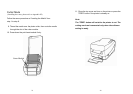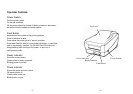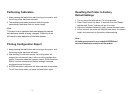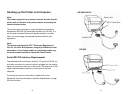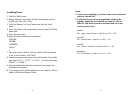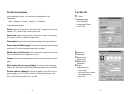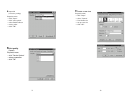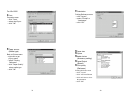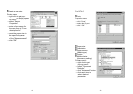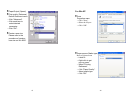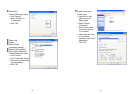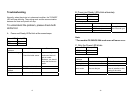Installing Driver
Notes :
1. If you are just updating your driver, make sure to delete the
previous version first.
1. Click the "Start" button.
2. Select "Settings", then select "Printers" and double click the
"Add Printer" icon. Click "Next".
2. If you install a new bar code application software like
ArgoBar, LabelView or CodeSoft, the Label Dr. 200 (or
Label Dr. 300) driver should be activated and set as the
current printer driver:
3. Click the "Network" or "Local" button and click the "Next"
button.
4. Click "Have Disk", click the pull-down menu to select CD ROM
driver path.
ArgoBar
File → New→ Select Printer→ Label Dr. on LPT1:→ OK
5. Click "Browse" button.
6. Select the proper directory for installation:
LabelView
-WIN XP
File→ Select Printer→ Label Dr. on LPT1:→ OK
-WIN98
-WIN2000
CodeSoft
File→ Printer→ Windows→ Label Dr. on LPT1:→ OK
-NT4.0
-
-
-
LabelMatrix
7. The driver name "Label Dr. 200" (or Label Dr.300) will appear
in the "List of Printers", click "Next".
File→ Printer Setup →Label Dr. on LPT1:→ OK
8. Select the communication port for the label printer. For parallel
port, select "LPT1 :", "LPT2 :" or "LPT3 :" , for serial port select
"COM1 :" or "COM2 :".
9. After the related files have been copied to your system, the
installation is complete.
10. If you need to print from the label printer, set "Label Dr. 200"(or
Label Dr.300) as the Default Printer.
33
34