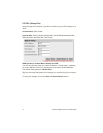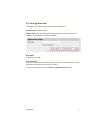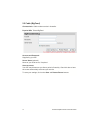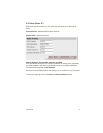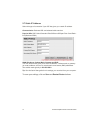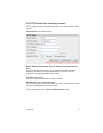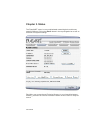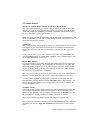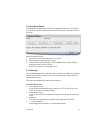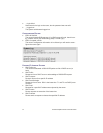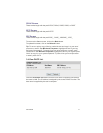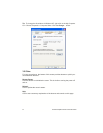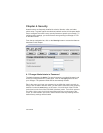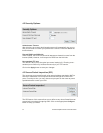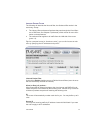18 Asanté FriendlyNET Internet Router with Firewall
3.1 Router Status
IP Address, Subnet Mask, Gateway and Domain Name Server
This information describes your current Internet (WAN) connection. Your ISP
assigns your subnet mask, gateway and domain name server settings. If you
use a static address (not dynamic or PPPoE), then these values were entered
by you in the Setup > WAN Type screens.
Note: The router has two IP addresses. This is your router’s WAN address. The
router’s LAN address is 192.168.123.254 (factory default); see section 5.1 for
details on changing this address.
Lease Time
Some ISPs provide a single dynamic network (IP) address that is only temporar-
ily assigned to you. The lease time shows when your address is scheduled to
expire. Normally, the router will automatically re-connect and renew your ad-
dress.
If you’d like to “reset” your router’s Internet connection, click the Release and
then the Renew button. You lease will be updated. Your IP address may or may
not change (depending on your ISP).
Router MAC Address
For security reasons, some ISPs will limit your Internet service only to a single
“registered” network adapter. The FriendlyNET router allows you to mimic the
registered network adapter by cloning that adapter’s hardware (media access
control, or simply “MAC”) address. Every network device has a MAC address;
it’s not just for Apple Macintosh computers!
Tip: If you need to change the router’s MAC address, be sure to copy down the
address in a safe place. You may need to restore that address in the future.
To clone a MAC address, connect to the router from the computer with the
specified MAC address and click on the Copy MAC button. Alternatively, if you
are an experienced network user, you may enter your own MAC address and
click on the Save button.
Firmware Version
This is the version number of the firmware currently installed on the router. As-
anté provides free product updates and bug fixes for this FriendlyNET router.
From your web browser, visit www.asante.com and click on Support. Look for
the FriendlyNET FR1004 (wired) or FR1004AL (wireless) firmware.
Note: If new features are added, Asanté may charge an upgrade fee.
Tip: To upgrade the router’s firmware, click on the Advanced button (in the top
navigation bar). Click on Upgrade Firmware and follow the on-screen instruc-
tions.