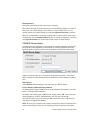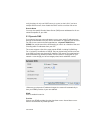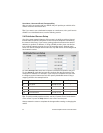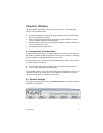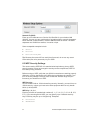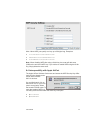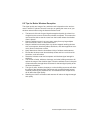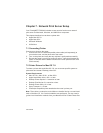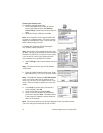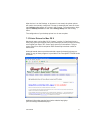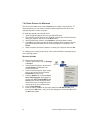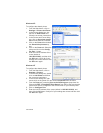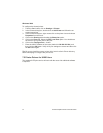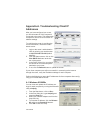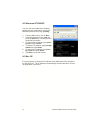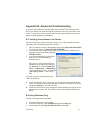46 Asanté FriendlyNET Internet Router with Firewall
Creating the Desktop Icon
To create the desktop printer icon:
1. Look in the Apple Extras folder (at the root
level of your hard drive) for the Desktop
Printer Utility. Double-click to launch this pro-
gram.
2. Select the Printer (LPR) and click OK.
Note: In the example, an HP LaserJet 4MP is be-
ing used as a network printer. This type of printer
utilizes the LaserWriter 8 driver. Your printer may
utilize a different type of driver.
3. Change the "Postscript Printer Description
File" (PPD) to match the printer.
Note: The printer in this example is the HP Laser-
Jet 4MP. Choose the appropriate Postscript Printer
Definition File (PPD) for your printer. If your printer
is not on this list, refer to your printer manufac-
turer’s website for an updated list of PPDs.
4. Select Change under Internet Printer and click
OK.
Note: The Internet Printer may also be labeled
“LPR Printer.”
5. Enter the LAN IP address of the router. Enter
lp (lowercase LP, not “ip”) for the queue name.
Note: The default IP address is 192.168.123.254.
If you are unsure of the LAN IP Address of the
router, you can find it on the Status Screen of the
router. Refer to Chapter 3 (Status) for more infor-
mation.
6. Click Verify to ensure that a connection is
made, and then click OK.
7. Go to the File Menu and select Save.
8. Enter a name and location for the desktop
printer icon and click Save. The default name
is the printer’s IP address, and the default lo-
cation is the desktop.
Note: The name entered here is what the Desktop Printer Icon will be named.
This name may be renamed like any file or folder.