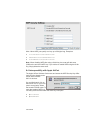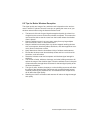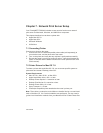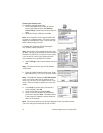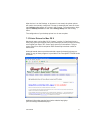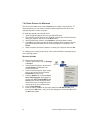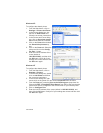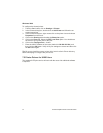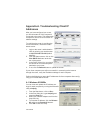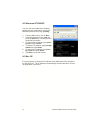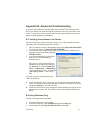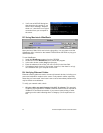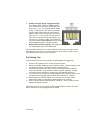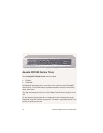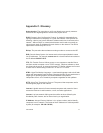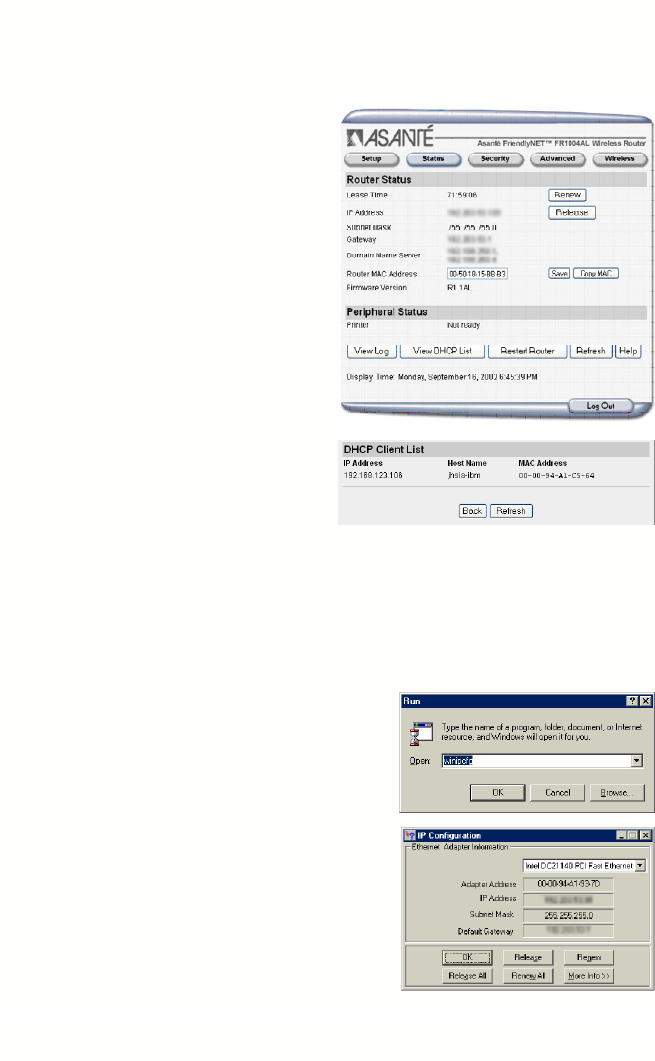
User’s Manual 51
Appendix A. Troubleshooting Client IP
Addresses
After you have configured your router,
you should restart all of the computers
connected to the router. This allows each
computer to receive all of its network IP
address settings.
To verify that the router is providing the
correct information, check the router’s
status screen:
1. Login to the router’s administration
utility by pointing your web browser
to http://192.168.123.254 (default
address).
2. From the Status screen, click on the
View DHCP list button at the bot-
tom of the screen.
3. In the DHCP Client List, you should
see entries for all of the computers
attached to your router.
4. If not, click the Refresh button to update the screen.
If your client computers are still not successful in connecting to the Internet
through the router, verify the IP address settings for each computer.
Perform the following to renew the IP addresses of client computers after config-
uring your FR1000 Series Router.
A.1 Windows 95/98/Me
You can view and update the IP address set-
tings for each computer by running the Microsoft
utility, winipcfg:
1. From the Start button, click on Run...
2. In the Run dialog box, type winipcfg and
press the Enter key.
3. Select your network adapter card from the
drop-down list.
4. To reset the IP address, click the Release
All and then the Renew All buttons.
5. Click OK to close the utility.