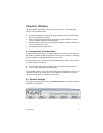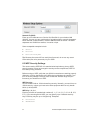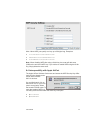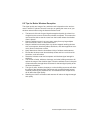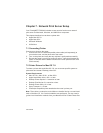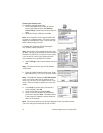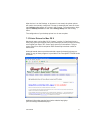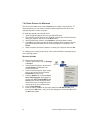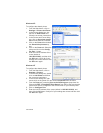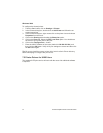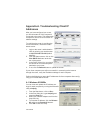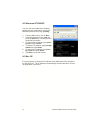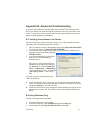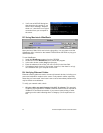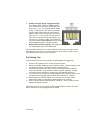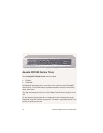User’s Manual 49
Windows XP
To configure the shared printer:
1. From the Start button, click on
Settings > Printers and Faxes.
2. In the Printers dialog box, dou-
ble-click on Add Printer and
follow the on-screen instructions.
3. In the Printers and Faxes dialog
box, click on Set printer proper-
ties from the task list on the left.
4. Click on the Ports tab and select
the Shared this printeras op-
tion.
5. Click on the Ports tab. Select the
printer and click on the Config-
ure Port… button.
6. Enter the LAN IP address of the
router (default is
192.168.123.254), and then click
the OK button. Verify all of your
settings are correct and then click
the OK button again.
Windows NT
To configure the shared printer:
1. From the Start button, click on
Settings > Printers.
2. In the Printers dialog box, double
click on Add Printer and follow
the on-screen instructions.
3. In the Printers dialog box, right
mouse click on the printer icon and choose Properties from the menu.
4. From the Ports tab, locate the Print to the following port: drop-down list.
Choose the PRT: (FriendlyNET Print Server) from the list. Be sure that the
printer driver item is configured to the correct driver for your shared printer.
5. Click on Configure Port.
6. Enter the LAN IP address of the router (default is 192.168.123.254), and
then click the OK button. Verify all of your settings are correct and then click
the OK button again.