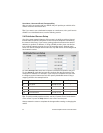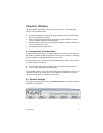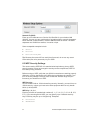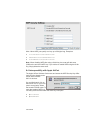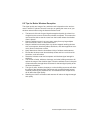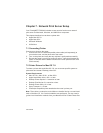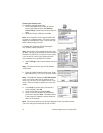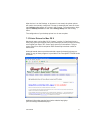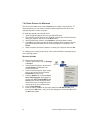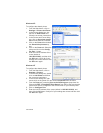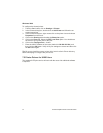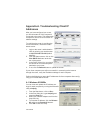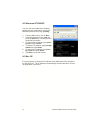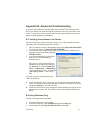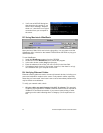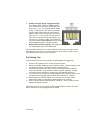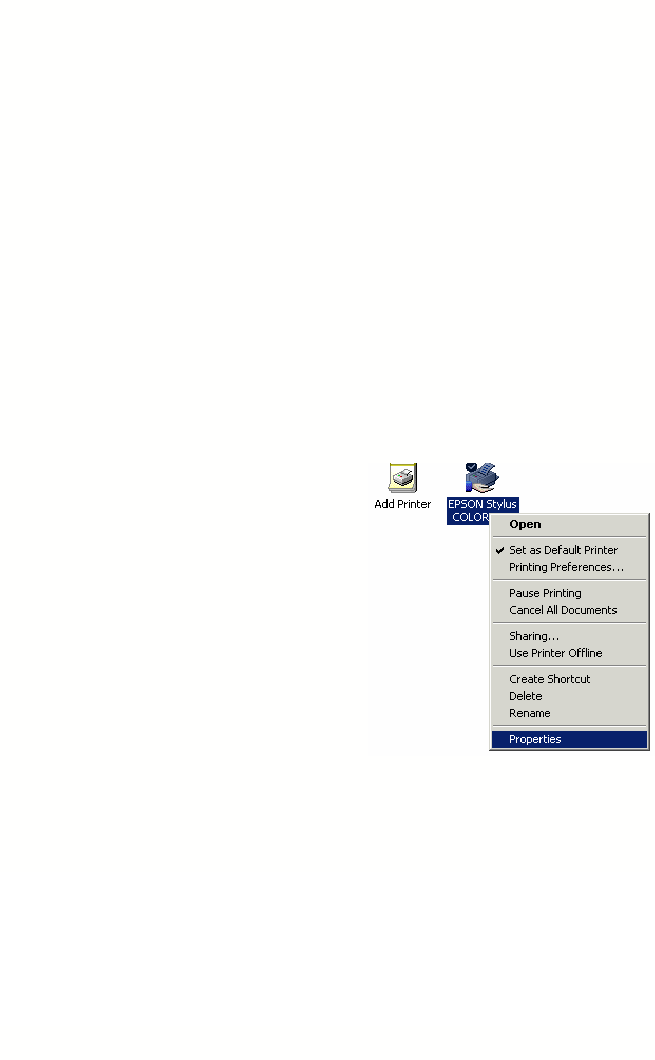
48 Asanté FriendlyNET Internet Router with Firewall
7.4 Printer Drivers for Windows
The printer connected to the router’s Printer port is called a shared printer. To
share the printer, you will need to install the special Asanté printer driver and
configure a printer on each computer.
To install the Asanté virtual printer driver:
1. Insert the FR1004 Series disk into your CD-ROM drive.
2. Run the SETUP.EXE file from the CD-ROM. Please wait until the Welcome
dialog box appears, and click on the Next button.
3. Select a destination folder or click Browse to choose another location.
4. Click Next. The setup program will begin installing all the programs into the
specified destination folder. When the setup program is completed, click
Finish.
5. When prompted, choose the option to re-start your computer and click OK.
To configure your Asanté printer driver, refer to the information corresponding to
your operating system.
Windows 95/98/Me
To configure the shared printer:
1. From the Start button, click on Settings
> Printers.
2. In the Printers dialog box, double-click
on Add Printer and follow the on-
screen instructions.
3. In the Printers dialog box, right mouse
click on the printer icon and choose
Properties from the menu.
4. From the Details tab, locate the Print
to the following port: drop-down list.
Choose the PRT: (FriendlyNET Print
Server) from the list. Be sure that the
printer driver item is configured to the
correct driver for your shared printer.
5. Click on Port Settings.
6. Enter the LAN IP address of the router (default is 192.168.123.254), and
then click the OK button. Verify all of your settings are correct and then click
the OK button again.