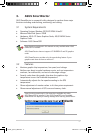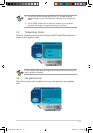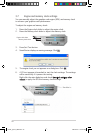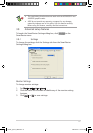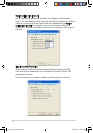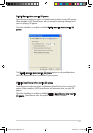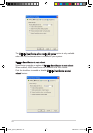25
3.8.2 Monitor
To change voltage, temperature, and fan monitor settings:
1. Click the Monitor tab from the SmartDoctor Settings dialog box.
Voltage Alarm Settings
• Click the check box to enable or disable the alarm for AGPVDDQ (for
AGP cards) or PCIE 12V (for PCIe cards), VCC, FBVDDQ or VCORE
voltages.
• Move the slider to adjust the Voltage Error Bound percentage. For
example, if you set the error bound to 15%, SmartDoctor will set the
safe range of AGPVDDQ from 1.28(1.5 - 0.22) to 1.72(1.5 + 0.22).
When SmartDoctor detects the AGPVDDQ value is above 1.72 or
below 1.28, it displays an abnormal event message.
Temperature Alarm Settings
• Click the check box to enable or disable the alarm for the GPU and
Video RAM temperature.
• When enabled, you can move the slider to adjust the GPU or Video
RAM alarm temperature.
Fan Alarm Settings
• Click the check box to enable or disable the Fan speed alarm.
• When enabled, you can move the slider to adjust the fan speed.
Click the Default button to load optimum values for stable performance.
e3325_vga sw_0829.indb 25 2007.8.29 11:33:58 AM