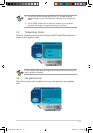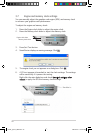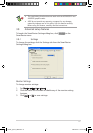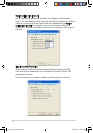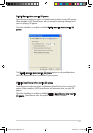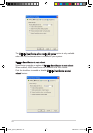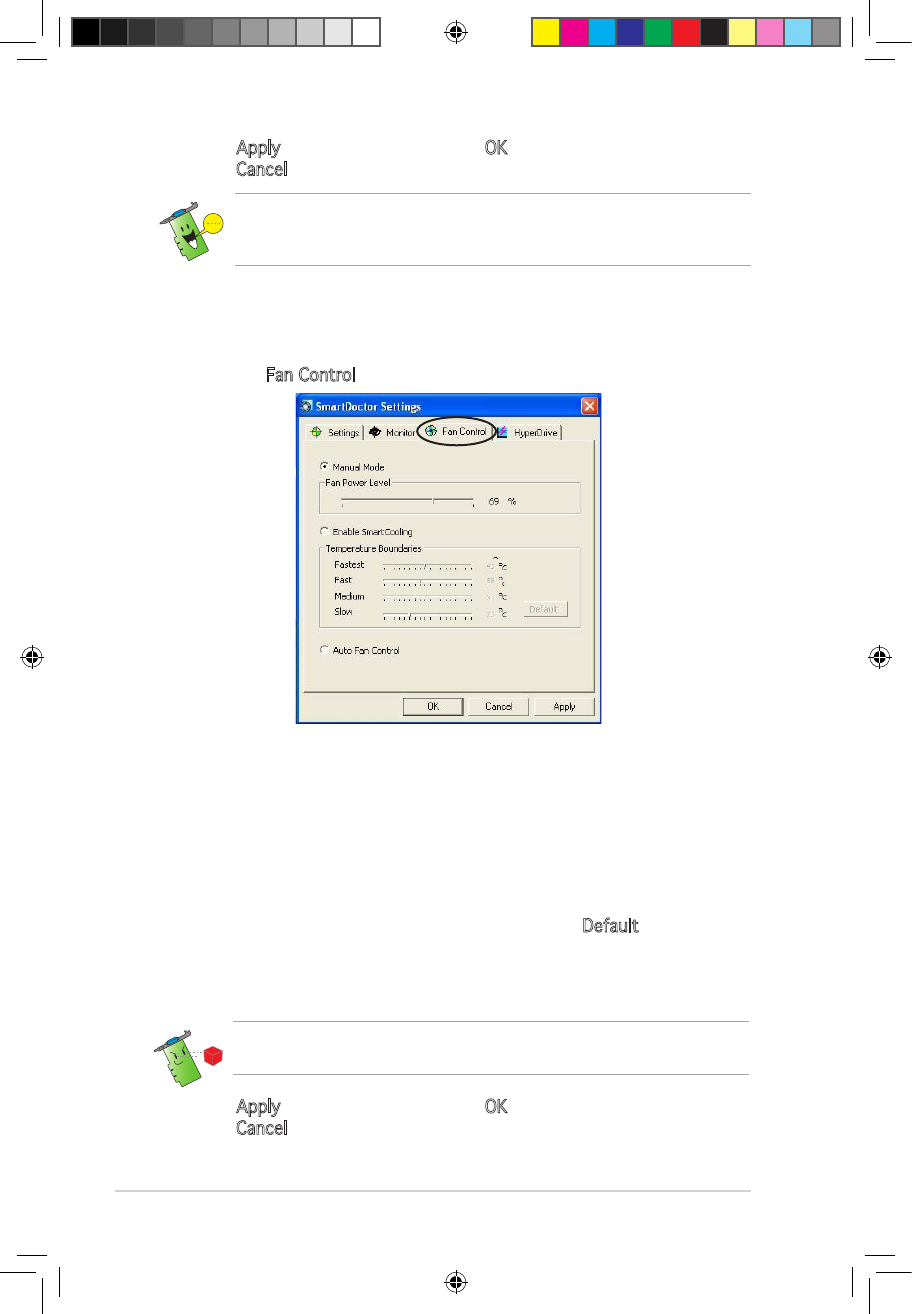
26
2. Click Apply to apply settings or click OK to save settings and exit.
Click Cancel to discard changes and exit.
3.8.3 Fan Control
To change the fan control settings:
1. Click the Fan Control tab from the SmartDoctor Settings dialog box.
2. Click the option buttons to select fan control feature. The fan control
has three features: Manual mode, SmartCooling, and Auto Fan Control.
Manual mode - To manually change the fan speed by adjusting the
slider of each temperature mode.
Enable Smartcooling - SmartDoctor will automatically adjust the fan
speed according to the GPU temperature. For example, if the GPU
temperature rises over 60 degrees Celsius, SmartDoctor will raise
the fan speed to the fastest level to cool the GPU. Move the slider
to adjust the temperature for fan speeds or click Default to load
optimum settings.
Auto Fan Control - SmartDoctor automatically adjusts the fan speeds
for optimum performance.
The Fan Control tab is not displayed if your graphics card does not
support the Fan Speed Control feature.
4. Click Apply to apply settings or click OK to save settings and exit.
Click Cancel to exit and discard changes.
For graphics cards with a monitor IC supporting GPU temperature
monitoring only, ASUS SmartDoctor only provides the overclocking and
fan control functions.
e3325_vga sw_0829.indb 26 2007.8.29 11:33:58 AM