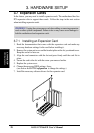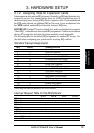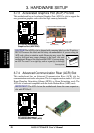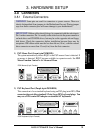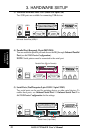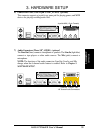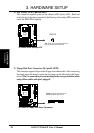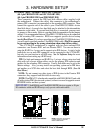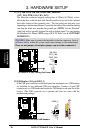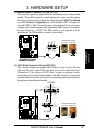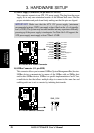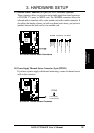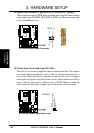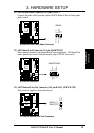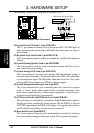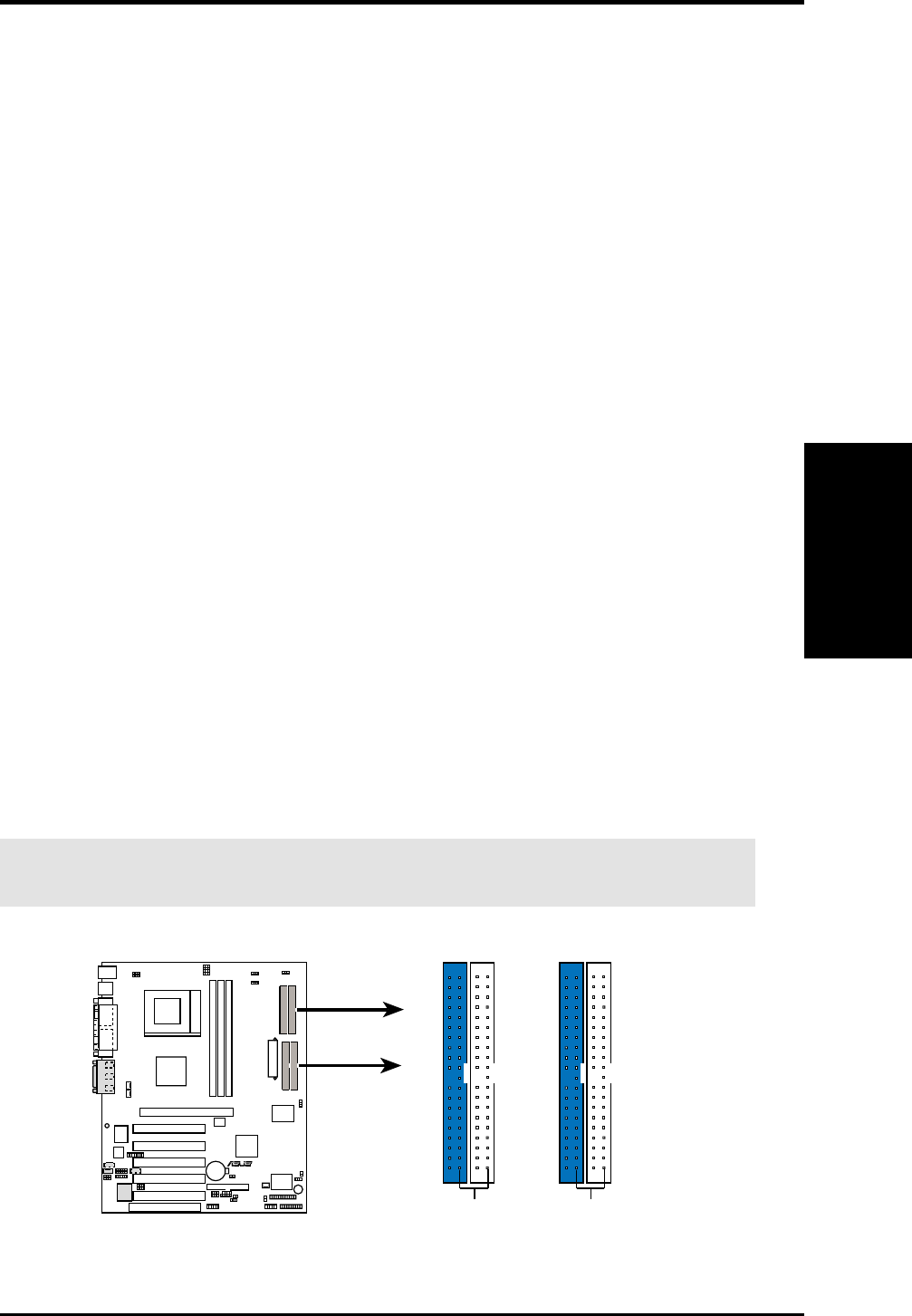
ASUS A7V266-EX User’s Manual 35
3. HARDWARE SETUP
Connectors
3. H/W SETUP
R
A7V266-EX
A7V266-EX IDE Connectors
NOTE: Orient the red markings
(usually zigzag) on the IDE
ribbon cable to PIN 1.
PROMISE IDE2 Connector
PROMISE IDE1 Connector
PIN 1
Primary IDE Connector
Secondary IDE Connector
PIN 1
10) Primary (Blue) / Secondary (Black) IDE Connectors
(40-1 pin PRIMARY IDE and SECONDARY IDE)
(40-1 pin PROMISE IDE1 and PROMISE2 IDE)
These connectors support the IDE hard disk ribbon cables supplied with
the motherboard. Connect the cable’s blue connector to the motherboard’s
primary IDE connector (recommended) or the secondary IDE connector. Then
connect the opposite end of the cable to your UltraDMA133//100/66 device
(hard disk drive). A second slave hard disk may be attached to the intermediate
connector on the cable. If a second hard disk drive is connected, you may reset
its jumper to Slave mode. Refer to your hard disk documentation for the jumper
settings. It is recommended that non-UltraDMA133/100/66 devices be connected
to the secondary IDE connector. BIOS now supports specific device bootup
(see 4.6 Boot Menu.) If you have more than two UltraDMA133/100/66 devices,
you will need to purchase another UltraDMA100/66 cable. (Pin 20 is removed
to prevent inserting in the wrong orientation when using ribbon cables.)
The A7V266-EX motherboard is supplied with two extra onboard IDE
connectors: one Promise IDE1 and one Promise IDE2. You can use them to
setup the RAID 0 or 1 arrays and to support extra IDE devices. A total of eight
hard-disks, two on each IDE connector, can be connected to the A7V266-EX,
but only two can function in a RAID array. See 5.4 Software Setup for more
information about setting up a RAID array.
TIP: For high-performance and RAID 0 or 1 set ups, always setup two hard
disks with two separate ribbon cables, one for the primary IDE connector and
another for the secondary IDE connector. Usually, both disks may be set to the
Master settings. Also, you may install one operating system on an IDE drive
and another on a SCSI drive and select the boot disk through BIOS. (See 4.6
Boot Menu.)
NOTE: Do not connect any other types of IDE devices to the Promise IDE
connectors; they support hard disk drive devices only.
NOTE: UltraDMA/133 is backward compatible with DMA100/66/33 and with
all with existing DMA devices and systems, so there is no need to upgrade current
EIDE/IDE drives and host systems.
IMPORTANT: UltraDMA66 and UltraDMA100 IDE devices require a 40-pin
80-conductor cable and RAID arrays only operate with such cables.