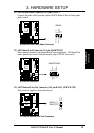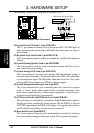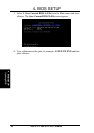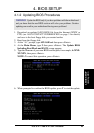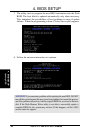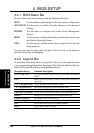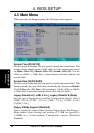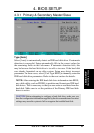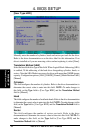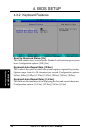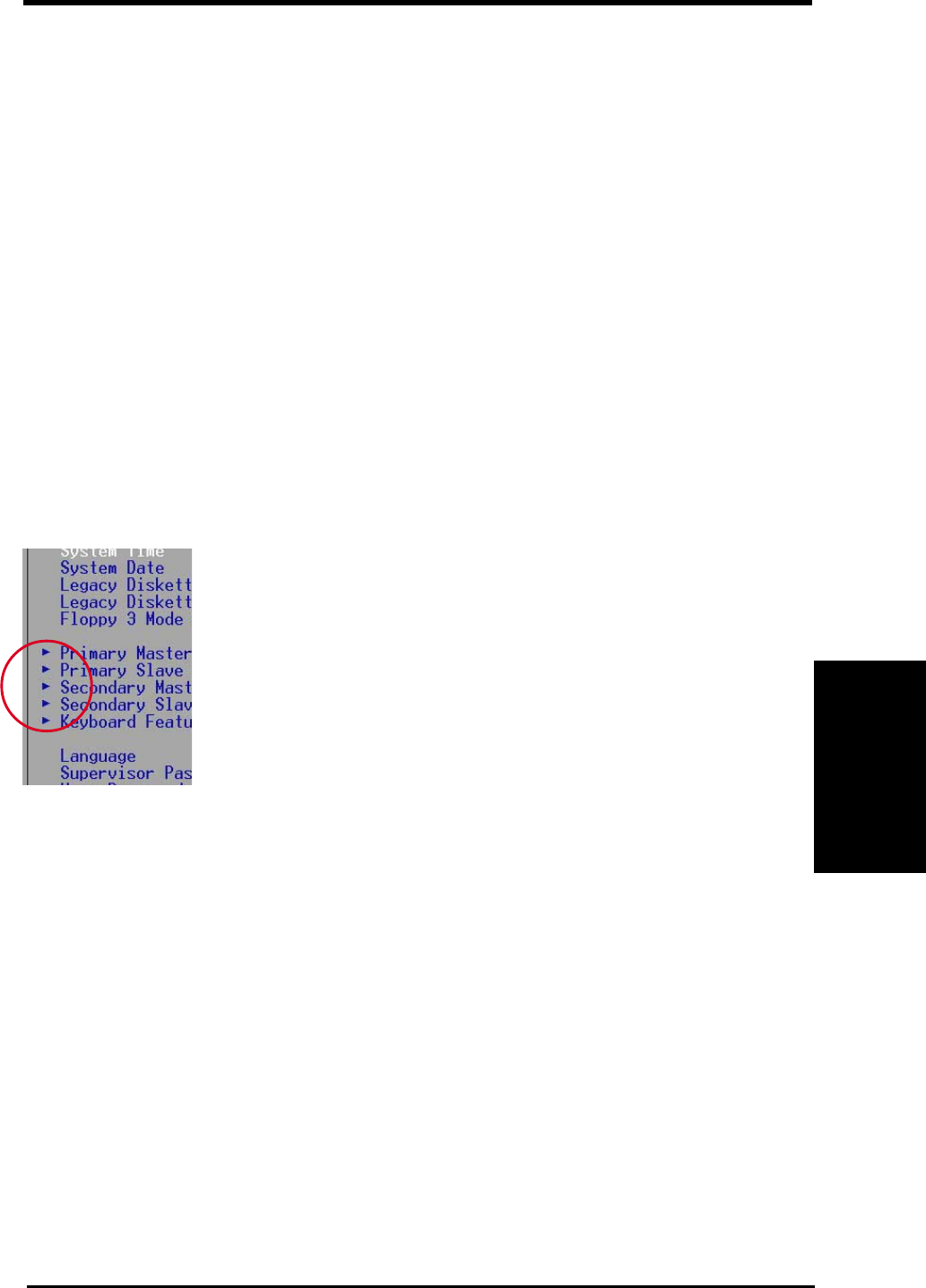
ASUS A7V266-EX User’s Manual 49
4. BIOS SETUP
4. BIOS SETUP
General Help
In addition to the Item Specific Help window, the BIOS setup program also provides
a General Help screen. You may launch this screen from any menu by simply
pressing <F1> or the <Alt> + <H> combination. The General Help screen lists the
legend keys with their corresponding functions.
Saving Changes and Exiting the Setup Program
See 4.7 Exit Menu for detailed information on saving changes and exiting the
setup program.
Scroll Bar
When a scroll bar appears to the right of a help window, it indicates that there is
more information to be displayed that will not fit in the window. Use <PgUp> and
<PgDn> or the up and down arrow keys to scroll through the entire help document.
Press <Home> to display the first page, press <End> to go to the last page. To exit
the help window, press <Enter> or <Esc>.
Sub-Menu
Note that a right pointer symbol (as shown in the left view)
appears to the left of certain fields. This pointer indicates that
you can display a sub-menu from this field. A sub-menu
contains additional options for a field parameter. To display a
sub-menu, move the highlight to the field and press <Enter>.
The sub-menu appears. Use the legend keys to enter values
and move from field to field within a sub-menu as you would
within a menu. Use the <Esc> key to return to the main menu.
Take some time to familiarize yourself with the legend keys and their corresponding
functions. Practice navigating through the various menus and sub-menus. If you
accidentally make unwanted changes to any of the fields, use the set default hot
key <F5> to load the Setup default values. While moving around through the Setup
program, note that explanations appear in the Item Specific Help window located
to the right of each menu. This window displays the help text for the currently
highlighted field.
NOTE: The item heading in square brackets represents the default setting for
that field.
Menu Introduction