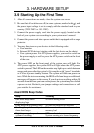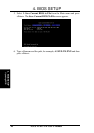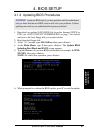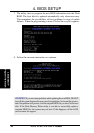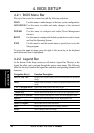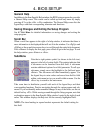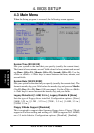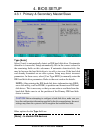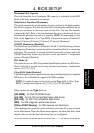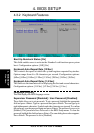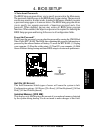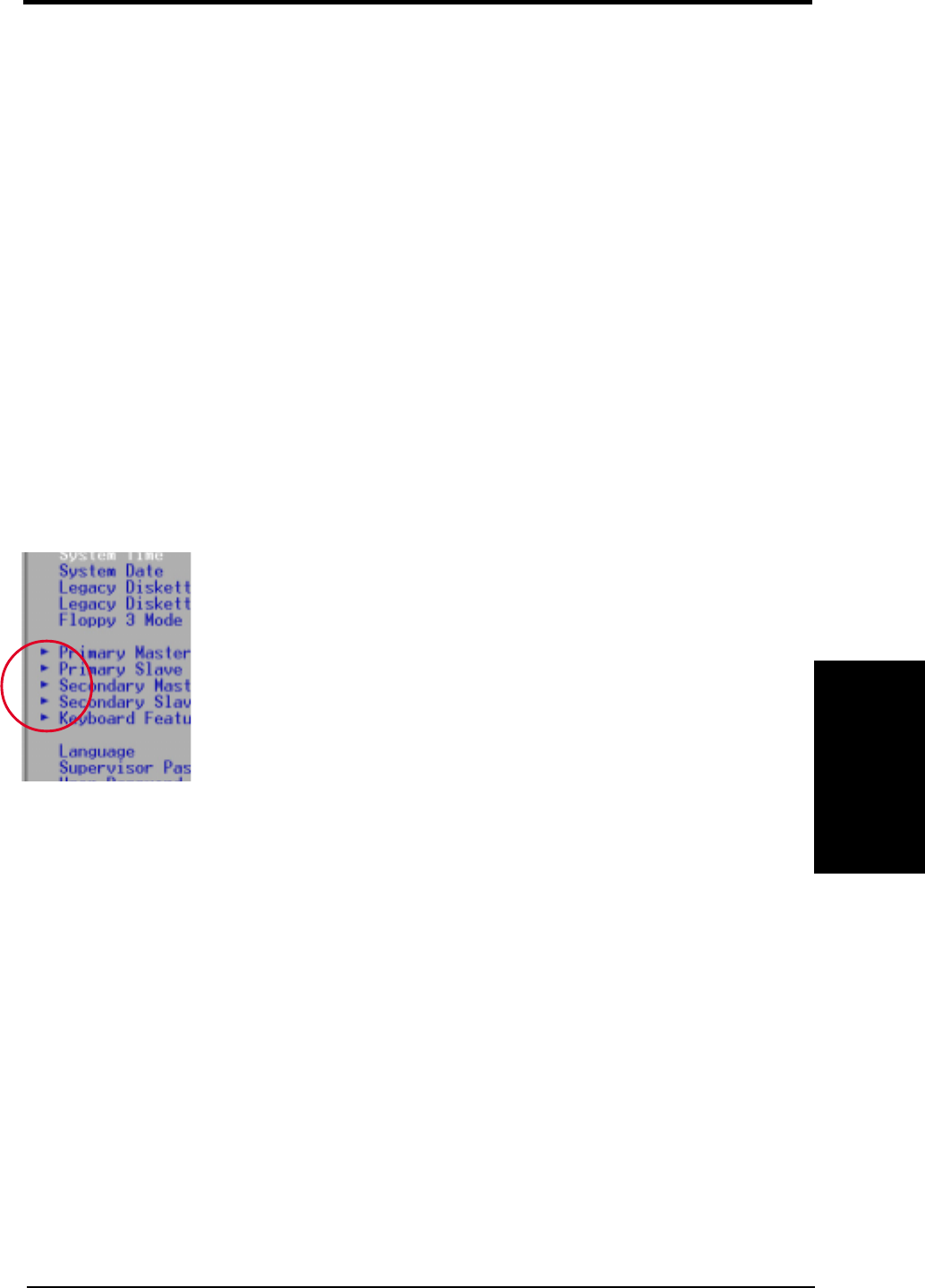
ASUS TUEG-VM User’s Manual 51
4. BIOS SETUP
4. BIOS SETUP
General Help
In addition to the Item Specific Help window, the BIOS setup program also provides
a General Help screen. This screen can be called up from any menu by simply
pressing <F1> or the <Alt> + <H> combination. The General Help screen lists the
legend keys with their corresponding alternates and functions.
Saving Changes and Exiting the Setup Program
See 4.7 Exit Menu for detailed information on saving changes and exiting the
setup program.
Scroll Bar
When a scroll bar appears to the right of a help window, it indicates that there is
more information to be displayed that will not fit in the window. Use <PgUp> and
<PgDn> or the up and down arrow keys to scroll through the entire help document.
Press <Home> to display the first page, press <End> to go to the last page. To exit
the help window, press <Enter> or <Esc>.
Sub-Menu
Note that a right pointer symbol (as shown in the left view)
appears to the left of certain fields. This pointer indicates that
a sub-menu can be launched from this field. A sub-menu
contains additional options for a field parameter. To call up a
sub-menu, simply move the highlight to the field and press
<Enter>. The sub-menu will then immediately appear. Use
the legend keys to enter values and move from field to field
within a sub-menu just as you would within a menu. Use the
<Esc> key to return to the main menu.
Take some time to familiarize yourself with each of the legend keys and their
corresponding functions. Practice navigating through the various menus and sub-
menus. If you accidentally make unwanted changes to any of the fields, use the set
default hot key <F5>. While moving around through the Setup program, note that
explanations appear in the Item Specific Help window located to the right of each
menu. This window displays the help text for the currently highlighted field.
NOTE: The item heading in square brackets represents the default setting for
that field.
Menu Introduction