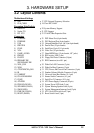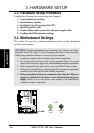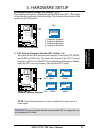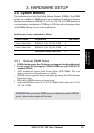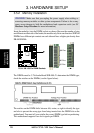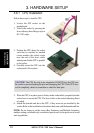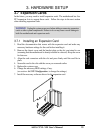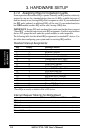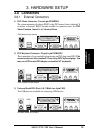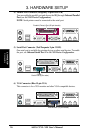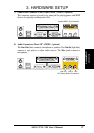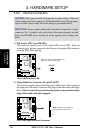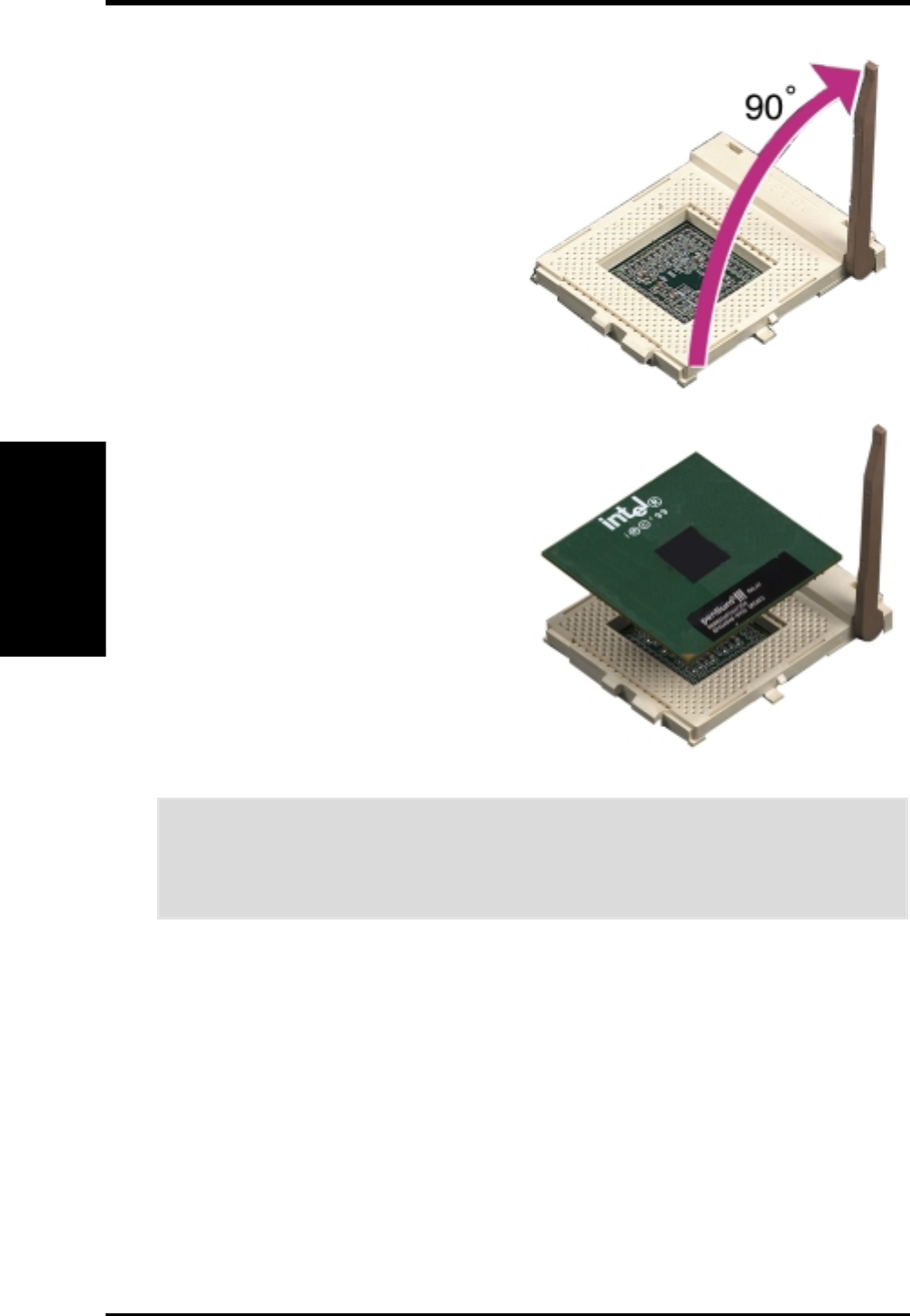
22 ASUS CUVL-VM User’s Manual
3. HARDWARE SETUP
CPU Installation
3. H/W SETUP
3.6.1 CPU Installation
Follow these steps to install a CPU.
1. Locate the ZIF socket on the
motherboard.
2. Unlock the socket by pressing the
lever sideways then lifting it up to a
90°-100° angle.
5. When the CPU is in place, press it firmly on the socket while you push down the
socket lever to secure the CPU. The lever clicks on the socket indicating that it
is locked.
6. Attach the heatsink and fan to the CPU, if they were not pre-installed by the
vendor. Refer to the installation instructions that came with the heatsink and fan.
CAUTION! The CPU fits only in one orientation. DO NOT force the CPU into
the socket to prevent bending the pins and damaging the CPU. If the CPU does
not fit completely, check its orientation or check for bent pins.
NOTE: Do not forget to set the correct Bus Frequency and Multiple (frequency
multiple setting is available only on unlocked processors) for the processor to avoid
start-up problems.
3. Position the CPU above the socket
such that its notched or marked
corner matches the socket corner
near the end of the lever, while
making sure that the CPU is parallel
to the socket.
4. Carefully insert the CPU into the
socket until it fits in place.