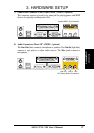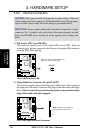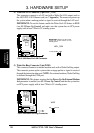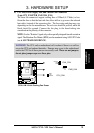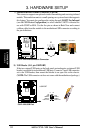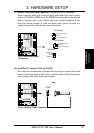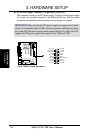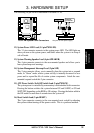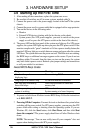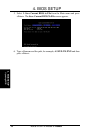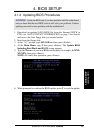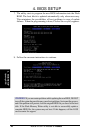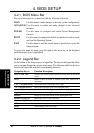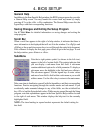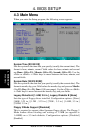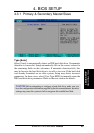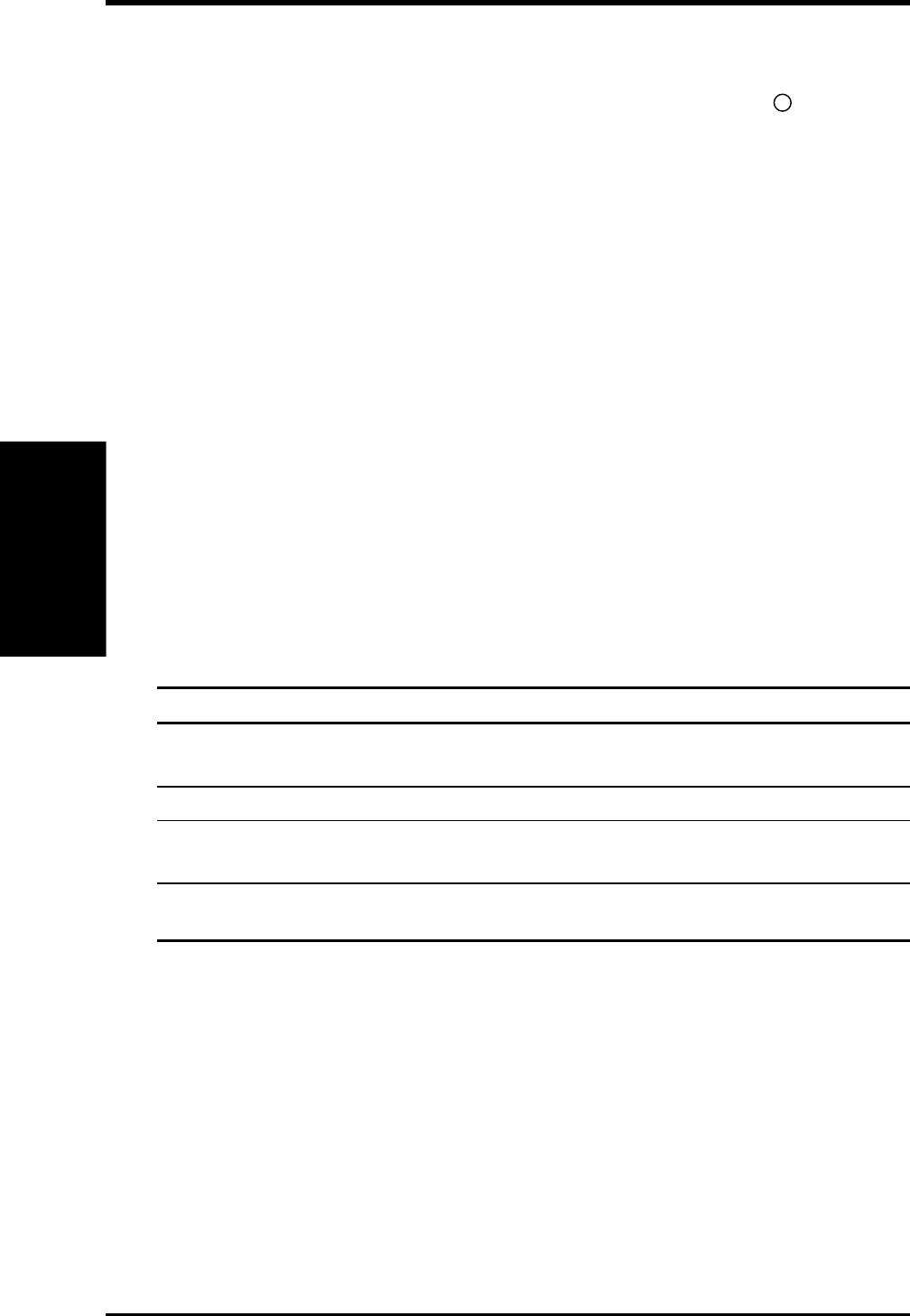
36 ASUS CUVL-VM User’s Manual
3. HARDWARE SETUP
Connectors
3. H/W SETUP
3.9 Starting Up the First Time
1. After making all the connections, replace the system case cover.
2. Be sure that all switches are off (in some systems, marked with
).
3. Connect the power cord to the power supply located at the back of the system
chassis.
4. Connect the power cord to a power outlet that is equipped with a surge protector.
5. Turn on the devices in the following order:
a. Monitor
b. External SCSI devices (starting with the last device on the chain)
c. System power (For ATX power supplies, you need to switch on the power
supply as well as press the ATX power switch on the front of the chassis.)
6. The power LED on the front panel of the system case lights up. For ATX power
supplies, the system LED lights up when you press the ATX power switch. If the
monitor complies with “green” standards or if it has a power standby feature,the
monitor LED may light up or switch between orange and green after the system
LED does. The system then runs the power-on tests. While the tests are running,
the BIOS beeps or additional messages appears on the screen. If you do not see
anything within 30 seconds from the time you turn on the power, the system
may have failed a power-on test. Recheck your jumper settings and connections
or call your retailer for assistance.
Award BIOS Beep Codes
Beep Meaning
One short beep when No error during POST
displaying logo
Long beeps in an endless loop No DRAM installed or detected
One long beep followed by Video card not found or video card
three short beeps memory bad
High frequency beeps when CPU overheated
system is working System running at a lower frequency
7. At power on, hold down <Delete> to enter BIOS Setup. Follow the instructions
in 4. BIOS SETUP.
* Powering Off the Computer: You must first exit or shut down the system before
switching off the power switch. For ATX power supplies, you can press the ATX
power switch after exiting or shutting down the operating system. If you use
Windows 9X, click the Start button, click Shut Down, and then click Shut
down the computer? The power supply should turn off after Windows shuts
down.
NOTE: The message “You can now safely turn off your computer” does not
appear when shutting down with ATX power supplies.
Powering Up
3. H/W SETUP