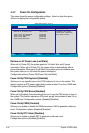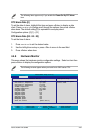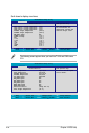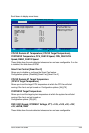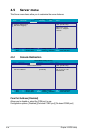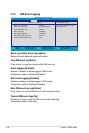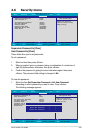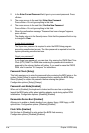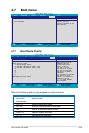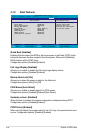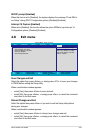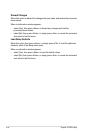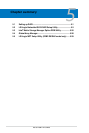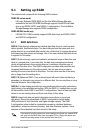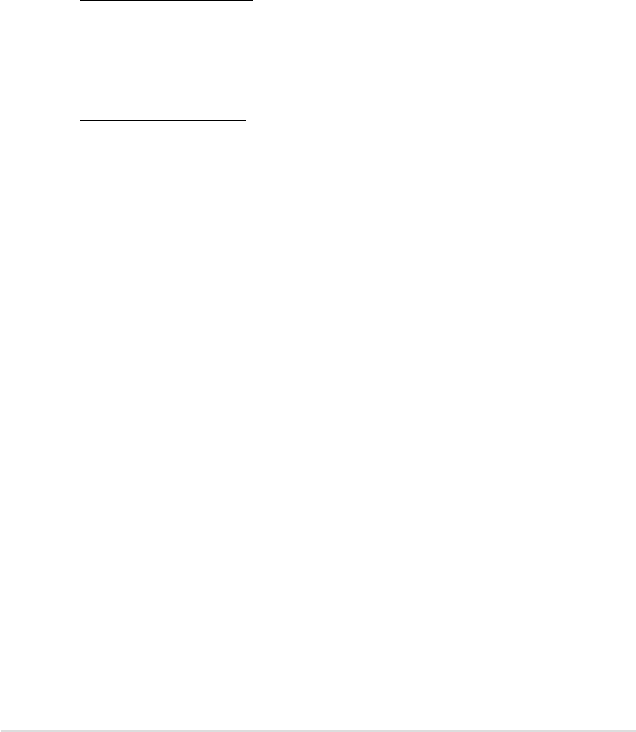
4-38 Chapter 4: BIOS setup
2. In the
Enter Current Password
eld, type in your current password. Press
<Enter>.
3. The cursor moves to the next eld,
Enter New Password
.
Press <Enter>. Do not type anything in this eld.
4. The cursor moves to the next eld,
Conrm New Password
.
Press <Enter>. Do not type anything in this eld.
5. When the conrmation message “Password has been changed” appears,
press <Enter>.
The display returns to the Security menu. Note that the password eld on top
is changed to
Clear
.
A note about passwords
The Supervisor password is required to enter the BIOS Setup program
preventing unauthorized access. The User password is required to boot the
system preventing unauthorized use.
Forgot your password?
If you forget your password, you can clear it by erasing the CMOS Real Time
Clock (RTC) RAM. The RAM data containing the password information is
powered by the onboard button cell battery. If you need to erase the CMOS
RAM, refer to section “2.6 Jumpers” for instructions.
Password Check [Setup]
This eld requires you to enter the password before entering the BIOS setup or the
system. Select [Setup] to require the password before entering the BIOS Setup.
Select [System] to require the password before entering the system.
Conguration options: [Setup] [Always]
Password Lock Mode [Enabled]
When set to [Enabled], the keyboard is locked and the user has no privilege to
launch the BIOS setup utility when installing adapter cards during option ROM
initialization. Conguration options: [Disabled] [Enabled]
Removable Device Boot [Enabled]
Allows you to enable or disable booting from a legacy oppy, USB oppy, or IDE
optical drive. Conguration options: [Disabled] [Enabled]
Flash Write [Enabled]
Set this item to [Disabled] to write-protect the BIOS ash memory.
Conguration options: [Disabled] [Enabled]