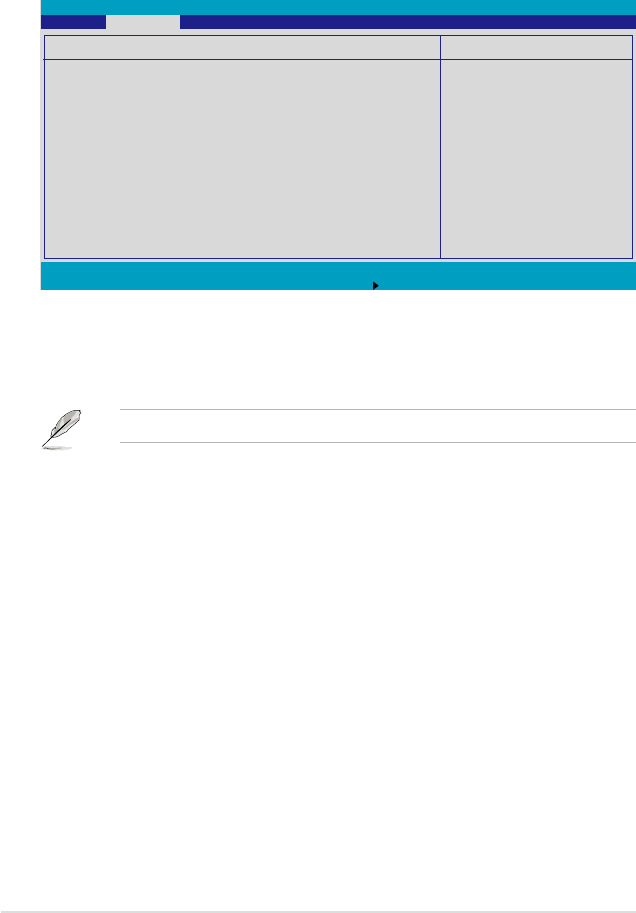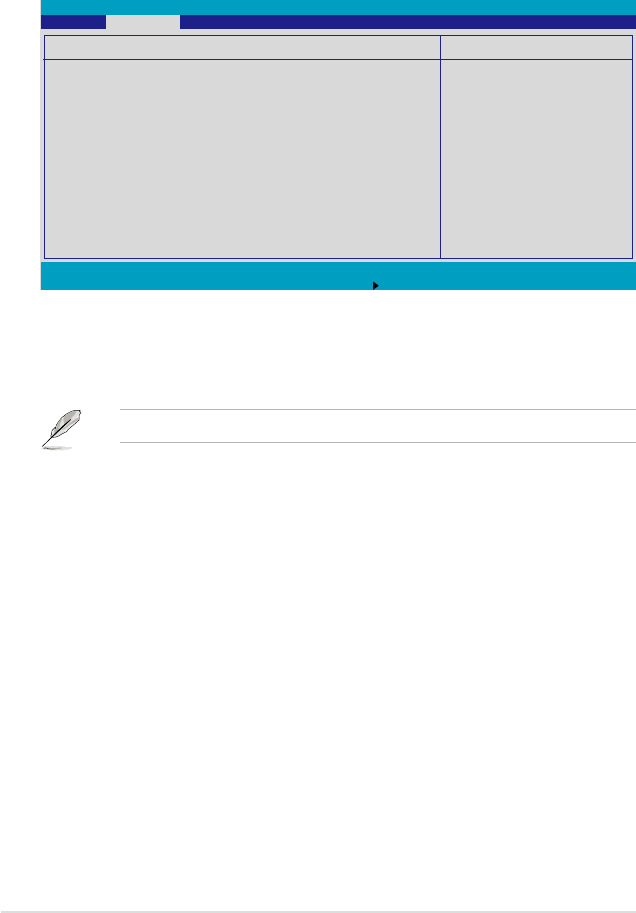
4-26 Chapter 4: BIOS setup
F1 Help
↑↓
Select Item -/+ Change Values F9 Setup Defaults
ESC Exit
→←
Select Menu Enter Select Sub-Menu F10 Save and Exit
ItemSpecicHelp
Enable USB host
controller.
ICH USB Control Sub-Menu
USB Function [Enabled]
USB 2.0 Controller [Enabled]
Legacy USB Support: [Enabled]
PhoenixBIOS Setup Utility
Advanced
4.4.4 ICH USB Control Sub-Menu
The items in this menu allow you to display the USB conguration settings. Select
an item then press <Enter> to display the conguration options.
USB Function [Enabled]
Allows you to enable the USB host controller.
Conguration options: [Disabled] [Enabled]
The following items appear only if you enable the
USB Function
item.
USB 2.0 Controller [Enabled]
Allows you to enable or disable the USB 2.0 controller. Setting this item to [Enabled]
allows the built-in high speed USB support in the BIOS to turn on automatically
when you install high speed USB devices.
Conguration options: [Disabled] [Enabled]
Legacy USB Support [Enabled]
Allows you to enable or disable support for USB devices on legacy operating
systems (OS). Setting to [Enabled] allows the system to detect the presence of
USB devices at startup. If detected, the USB controller legacy mode is enabled. if
no USB device is detected, the legacy USB support is disabled.
Conguration options: [Disabled] [Enabled]