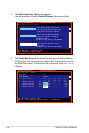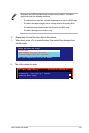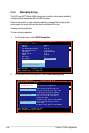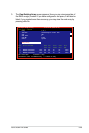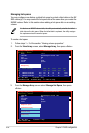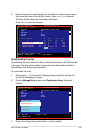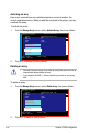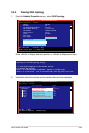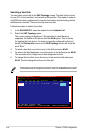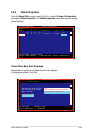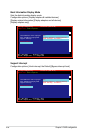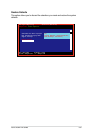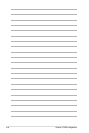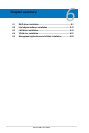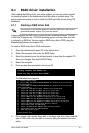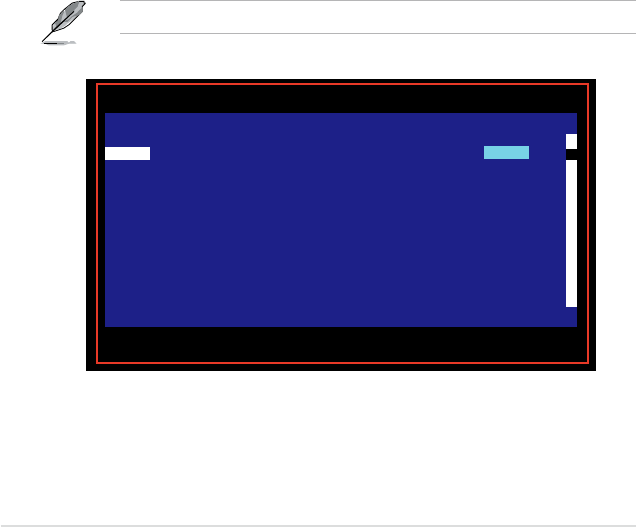
5-54 Chapter 5: RAID conguration
Selecting a boot disk
You can select a boot disk in the
SAS Topology
screen. This disk is then moved
to scan ID 0 on the next boot, and remains at this position. This makes it easier to
set BIOS boot device options and to keep the boot device constant during device
additions and removals. There can be only one boot disk.
Follow these steps to select a boot disk:
1. In the
SAS BIOS CU
, select an adapter from the
Adapter List
.
2. Select the
SAS Topology
option.
The current topology is displayed. If the selection of a boot device is
supported, the bottom of the screen lists the
Alt+B
option. This is the key
for toggling the boot device. If a device is currently congured as the boot
device, the
Device Info
column on the
SAS Topology
screen will show the
word “Boot.”
3. To select a boot disk, move the cursor to the disk and press
Alt+B
.
4. To remove the boot designator, move the cursor to the disk and press
Alt+B
.
This controller will no longer have a disk designated as boot.
5. To change the boot disk, move the cursor to the new boot disk and press
Alt+B
. The boot designator will move to this disk.
The rmware must be congured correctly in order for the
Alt+B
feature to work.
Esc = Exit Menu F1/Shift+1 = Help
Allt+N = Global Properties -/+ = Alter Boot Order Ins/Del = Alter Boot List
LSILogicCongUtilityv6.08.05.00(2006.08.02)
Adapter List Global Properties
Adapter PCI PCI PCI PCI FW Revision Status Boot
BUS Dev Fnc Slot Order
SAS1068 05 03 00 00 1.15.00.00-IR Disabled 0