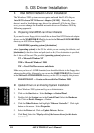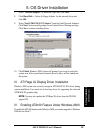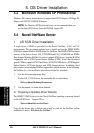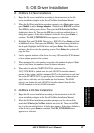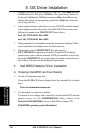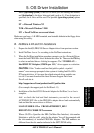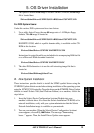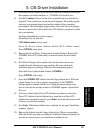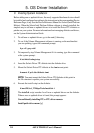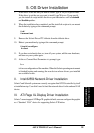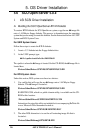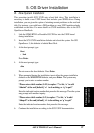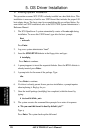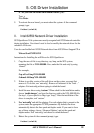92
ASUS TR-DLS User’s Manual
5. OS Driver Installation
5. Driver Installation
3. Remove the Solaris Device Configuration Assistant Diskette from the
diskette drive and insert the first Solaris Driver ITU diskette you want.
4. Press F2_Continue. The Select Solaris System Version screen appears.
5. Select the appropriate Solaris operating system, and press F2_Continue.
The Loading Driver Update Software screen appears, along with a progress
bar that shows the percentage of drivers that have been extracted from the
diskette. Drivers are read into memory and survive long enough for the
system to successfully boot to its installation program. When all the new
drivers on the diskette have been processed, the Continue Driver Update
Installation screen appears.
6. Remove the Solaris Driver ITU diskette from the diskette drive and insert
the next Solaris Driver ITU diskette you want, if any.
7. Press F2_Continue. The Loading Driver Update Software screen appears,
along with a progress bar that shows the percentage of drivers that have been
extracted from the diskette.
8. Repeat Step 4 through Step 8 until all the Solaris Driver ITU diskettes you
want are installed.
9. When all the drivers are processed, remove the Solaris Driver ITU diskette
from the diskette drive and reinsert the Solaris Device Configuration
Assistant Diskette.
IMPORTANT: Do not remove the Solaris Device Configuration
Assistant Diskette from the diskette drive until you see the following
message displayed in a dialog box:
“If you want to bypass the device configuration and boot screens when
the system reboots, eject the Device Configuration Assistant/Boot
diskette now.”
10. Press F2_Continue. The Solaris Device Configuration Assistant screen
appears.
11. Press F2_Continue. The “Enumerating buses” message appears. The
Scanning Devices screen is then displayed. System devices are scanned.
When scanning is complete, the Identified Devices screen appears.
12. Press F2_Continue. The message “Loading driver...” appears followed by
messages about the drivers that are required to boot your system. After a few
seconds, the Boot Solaris screen appears.
SUN Solaris 7 Server