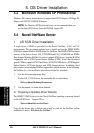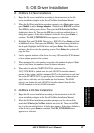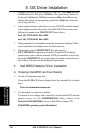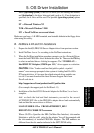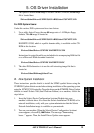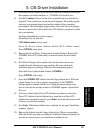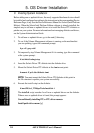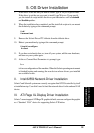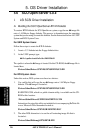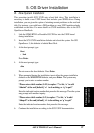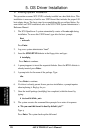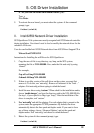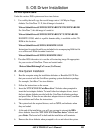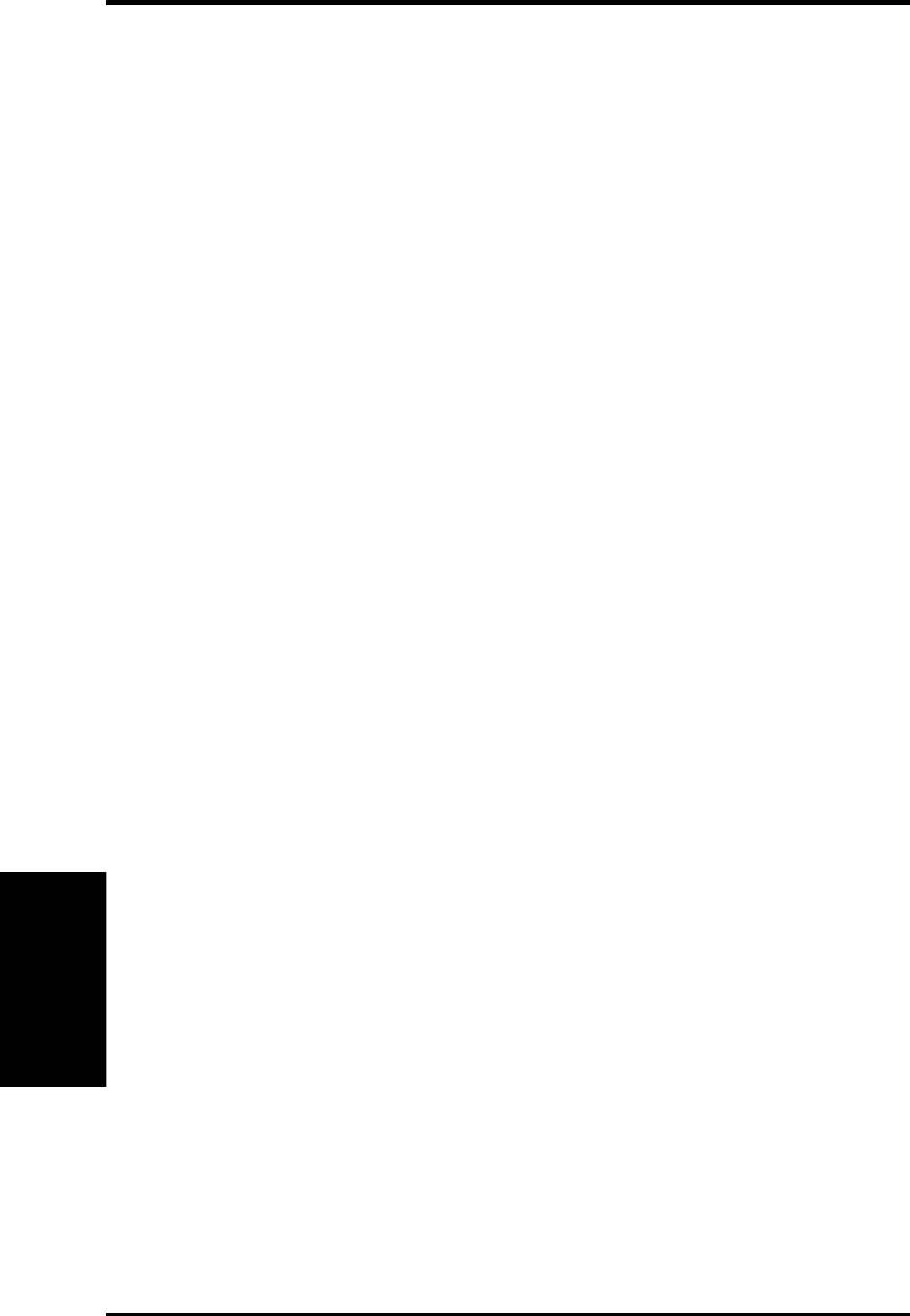
94
ASUS TR-DLS User’s Manual
5. OS Driver Installation
5. Driver Installation
C. Existing System Installation
Before adding new or updated drivers, the newly supported hardware devices should
be installed and configured according to the instructions in the corresponding Device
Reference Page, if any. See the Device Reference Manual for Solaris (Intel Platform
Edition). When the Solaris Intel Platform Edition software is already installed, the
simplest way to add new or updated drivers is to install the Driver ITU diskettes as
patches on your system. For more information about managing diskettes and drives,
see the System Administration Guide.
1. To add new or updated drivers, go to the root (\) directory.
2. To see if the Volume Management software is running on the machine that
you are updating, type at the command prompt:
# ps -ef | grep vold
3. To temporarily stop Volume Management if it is running, type this command
at the system prompt:
# /etc/init.d/volmgt stop
4. Insert the Solaris Driver ITU diskette into the diskette drive.
5. Mount the Solaris Driver ITU diskette at the /mnt mount point:
# mount -F pcfs /dev/diskette /mnt
NOTE: You must mount the Solaris Driver ITU diskette at this point in
the file structure to update your system successfully.
6. Execute the install script on the diskette:
# /mnt/DU/sol_27/i86pc/Tools/install.sh -i
The install.sh script searches for all new or updated drivers on the diskette.
When a new or updated driver is found, this prompt appears:
Unconditionally installing ITUs <ITU driver names>
Install patch driver-name [y]
SUN Solaris 7 Server