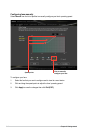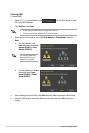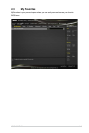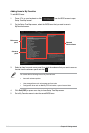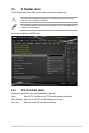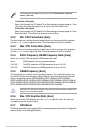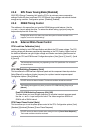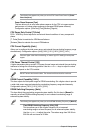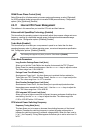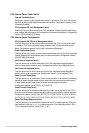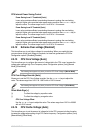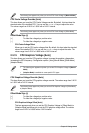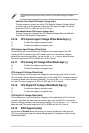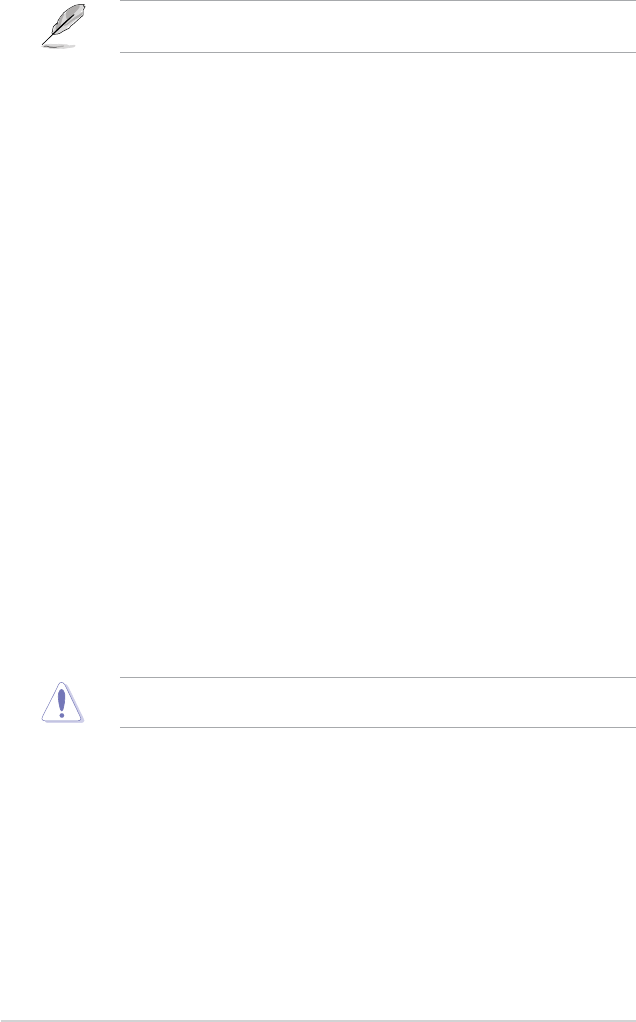
The following two items appear only when you set the CPU Core Ratio to [Sync All
Cores] or [Per Core].
1-Core Ratio Limit [Auto]
Select [Auto] to apply the CPU default Turbo Ratio setting or manually assign a 1‑Core
Limit value, which should be higher than or equal to the 2‑Core Ratio Limit.
2-Core Ratio Limit [Auto]
Select [Auto] to apply the CPU default Turbo Ratio setting or manually assign a 2‑Core
Ratio Limit value. 1‑Core Ratio Limit must not be set to [Auto].
2.5.2 Min. CPU Cache Ratio [Auto]
This item allows you to set the minimum possible ratio on the Uncore part of the processor.
Use the <+> or <‑> keys to adjust the value. The values depend on the CPU installed.
2.5.3 Max. CPU Cache Ratio [Auto]
This item allows you to set the maximum possible ratio on the Uncore part of the processor.
Use the <+> or <‑> keys to adjust the value. The values depend on the CPU installed.
2.5.4 BCLK Frequency: DRAM Frequency Ratio [Auto]
Allows you to set the CPU bus speed to DRAM speed ratio mode.
[Auto] DRAM speed is set to the optimized settings.
[100:133] The BCLK frequency to DRAM speed ratio is set to 100:133.
[100:100] The BCLK frequency to DRAM speed ratio is set to 100:100.
2.5.5 DRAM Frequency [Auto]
This item allows you to set the memory operating frequency. The congurable options vary
with the BCLK (base clock) frequency setting. Select the auto mode to apply the optimized
setting. Conguration options: [DDR3‑800MHz] [DDR3‑1066MHz] [DDR3‑1333MHz]
[DDR3‑1600MHz] [DDR3‑1800MHz] [DDR3‑1866MHz] [DDR3‑2000MHz] [DDR3‑2133MHz]
[DDR3‑2200MHz] [DDR3‑2400MHz] [DDR3‑2600MHz] [DDR3‑2666MHz] [DDR3‑2800MHz]
[DDR3‑2933MHz] [DDR3‑3000MHz] [DDR3‑3200MHz] [DDR3‑3400MHz]
Selecting a very high memory frequency may cause the system to become unstable! If this
happens, revert to the default setting.
2.5.6 Max. CPU Graphics Ratio [Auto]
Allows you to set the CPU Graphics ratio. Use <+>/<‑> to adjust the value. The ratio may
vary depending on the system loading.
2.5.7 GPU Boost
GPU Boost accelerates the integrated GPU for extreme graphics performance. Conguration
options: [Keep Current Settings] [Enabled]
2-20 Chapter 2: Getting started