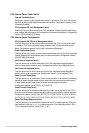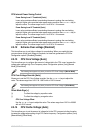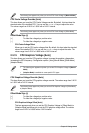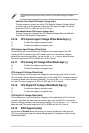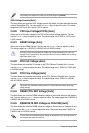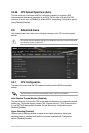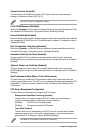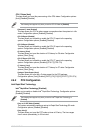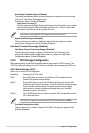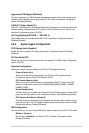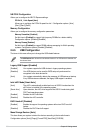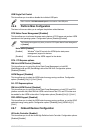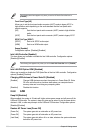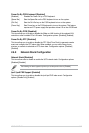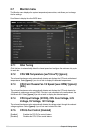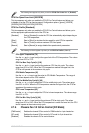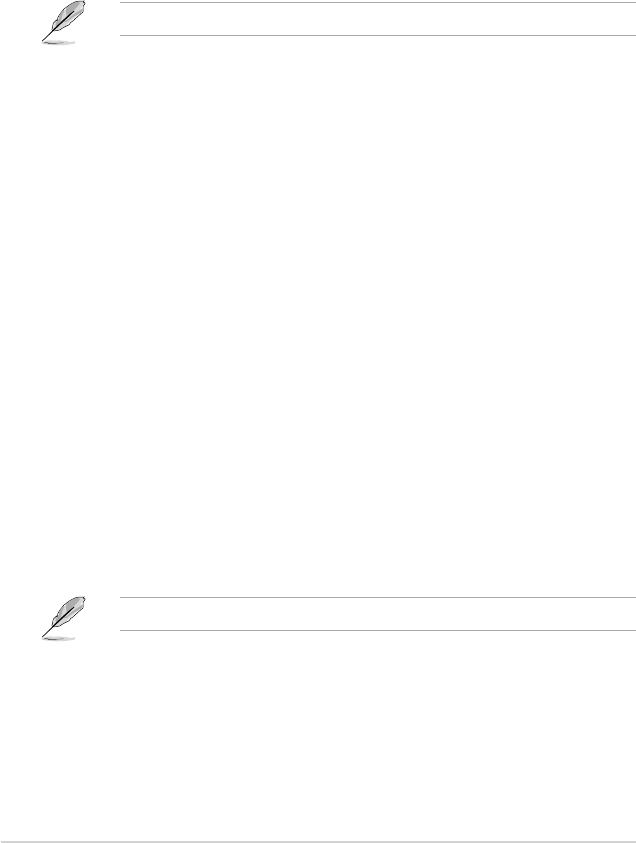
Active Page Threshold Support [Enabled]
The system automatically goes into sleep mode when the partition size is not enough
for the Intel
®
Rapid Start Technology to work.
Conguration options: [Enabled] [Disabled]
Active Memory Threshold [0]
This item supports Intel Rapid Storage Technology when the partition size is greater
than the Active Page Threshold size. When set to zero (0), it will go to Auto mode
and checks if the partition size is enough at S3 entry.
Ensure that the caching partition size is larger than the total memory size.
Hybrid Hard Disk Support [Disabled]
This item allows you to enable or disable the hybrid hard disk support for a faster
resume time. Conguration options: [Enabled] [Disabled]
Intel Smart Connect Technology [Disabled]
Intel Smart Connect Technology Support [Disabled]
This item allows the system to support Intel Smart Connect Technology, that
periodically refreshes selected applications when the system is in sleep mode.
Conguration options: [Enabled] [Disabled]
2.6.3 PCH Storage Configuration
While entering Setup, the BIOS automatically detects the presence of SATA devices. The
SATA Port items show Empty if no SATA device is installed to the corresponding SATA port.
SATA Mode Selection [AHCI]
Allows you to set the SATA conguration.
[Disabled] Disables the SATA function.
[IDE] Set to [IDE] when you want to use the Serial ATA hard disk drives as
Parallel ATA physical storage devices.
[AHCI] Set to [AHCI] when you want the SATA hard disk drives to use the AHCI
(Advanced Host Controller Interface). The AHCI allows the onboard storage
driver to enable advanced Serial ATA features that increases storage
performance on random workloads by allowing the drive to internally
optimize the order of commands.
[RAID] Set to [RAID Mode] when you want to create a RAID conguration from the
SATA hard disk drives.
The following item appears only when you set the SATA Mode Selection to [RAID].
Pcie Nand Configuration [Auto]
This item allows you to enable or disable PCIe NAND. Conguration options: [Auto]
[Disabled] [Enabled]
2‑32 Chapter 2: Getting started