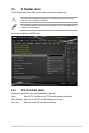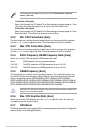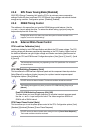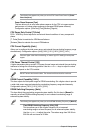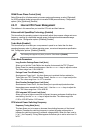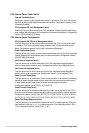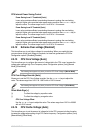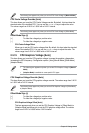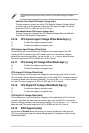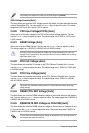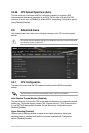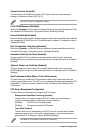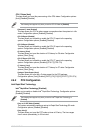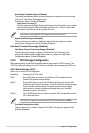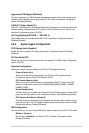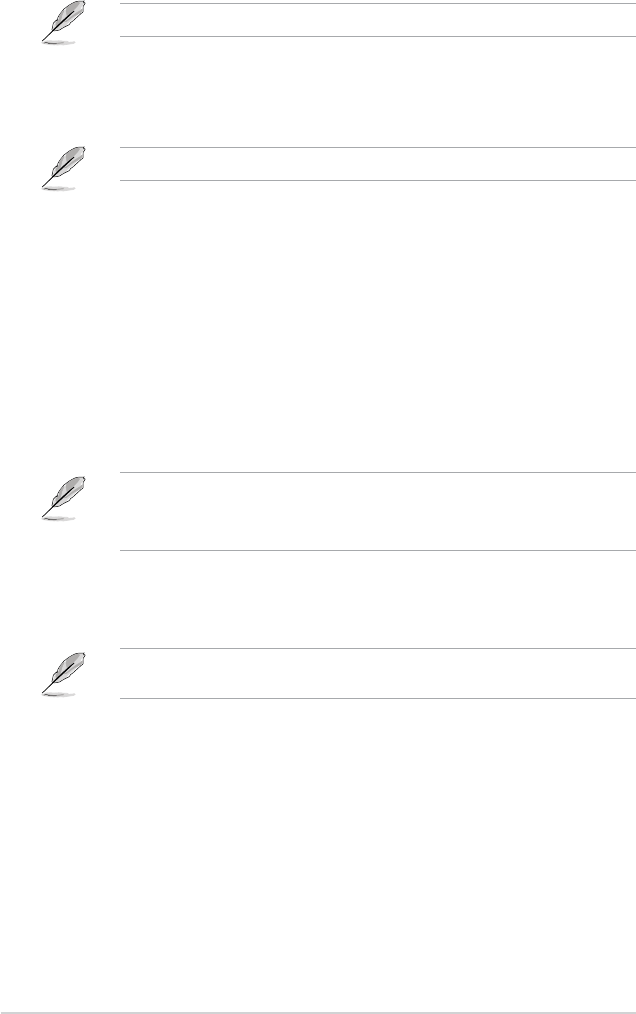
The following item appears only when you set the CPU Cache Voltage to [Manual Mode].
CPU Cache Voltage Override [Auto]
This item allows you to set the CPU Cache Voltage override. By default, this item takes the
standard value of the installed CPU. You can use the <+> or <‑> keys to adjust the value.
The values range from 0.001V to 1.920V with a 0.001V interval.
The following items appear only when you set the CPU Cache Voltage to [Offset Mode].
Offset Mode Sign [+]
[+] To offset the voltage by a positive value.
[–] To offset the voltage by a negative value.
CPU Cache Voltage Offset
Allows you to set the CPU cache voltage offset. By default, this item takes the standard
value of the installed CPU. You can use the <+> or <‑> keys to adjust the value. The
values range from 0.001V to 0.999V with a 0.001V interval.
2.5.15 CPU Graphics Voltage [Auto]
This item allows you to set the CPU graphics voltage. Increase the graphics voltage when
increasing the iGPU frequency. Conguration options: [Auto] [Manual Mode] [Offset Mode]
[Adaptive Mode].
• The following item appears only when you set the CPU Graphics Voltage to [Manual
Mode].
• [Adaptive Mode] is available for some specic CPU types.
CPU Graphics Voltage Override [Auto]
This item allows you to set the CPU graphics voltage override. The values range from 0.001V
to 1.920V with a 0.001V interval.
The following items appear only when you set the CPU Graphics Voltage to [Offset Mode]
or [Adaptive Mode].
Offset Mode Sign [+]
[+] To offset the voltage by a positive value.
[–] To offset the voltage by a negative value.
CPU Graphics Voltage Offset [Auto]
This item appears only when you set the CPU Graphics Voltage to [Offset Mode] or
[Adaptive Mode] and allows you to set the CPU graphics voltage offset. The values
range from 0.001V to 0.999V with a 0.001V interval.
2-26 Chapter 2: Getting started