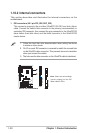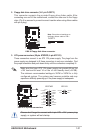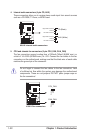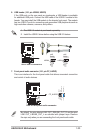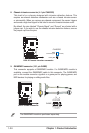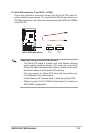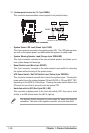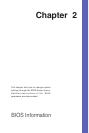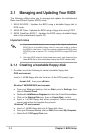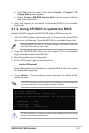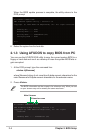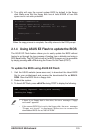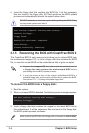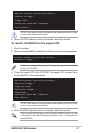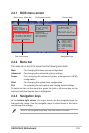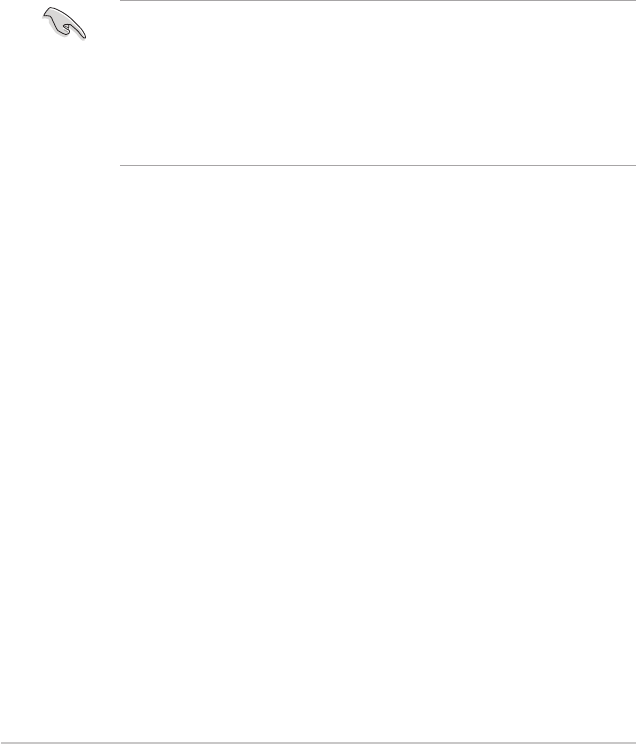
Chapter 2: BIOS Setup
2-2
2.1 Managing and Updating Your BIOS
The following utilities allow you to manage and update the motherboard
Basic Input/Output System (BIOS) setup.
1. ASUS AFUDOS - Updates the BIOS using a bootable floppy disk in
DOS mode.
2. ASUS EZ Flash - Updates the BIOS using a floppy disk during POST.
3. ASUS CrashFree BIOS 2 - Updates the BIOS using a bootable floppy
disk or the motherboard support CD.
1. It is recommended that you save a copy of the original motherboard
BIOS file to a bootable floppy disk in case you need to restore
the BIOS in the future. Copy the original motherboard BIOS using
AFUDOS (refer to section “2.1.3 Using AFUDOS to copy BIOS from
PC”)
2. Visit the ASUS website (http://www.asus.com) and download the
latest BIOS file for this motherboard using the ASUS Update utility.
Important notes
2.1.1 Creating a bootable floppy disk
1. Do either one of the following to create a bootable floppy disk.
DOS environment
Insert a 1.44 MB floppy disk into the drive. At the DOS prompt, type:
format A:/S
then press
<Enter>
.
Windows
®
98SE/ME/2000 environment
a. From your Windows desktop, click on
Start
, point to
Settings
, then
click on
Control Panel
.
b. Double-click
Add/Remove Programs
icon from the Control Panel window.
c. Click on the
Startup Disk
icon, then on
Create Disk...
button.
d. Insert a 1.44 MB floppy disk when prompted. Follow succeeding
screen instructions to complete the process.
Windows
®
XP environment
a. Insert a 1.44 MB floppy disk into th floppy disk drive.
b. From your Windows desktop, click on
Start
, then select
My Computer
.
c. Select the
3 1/2 Floppy Drive
icon.