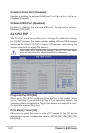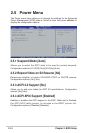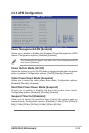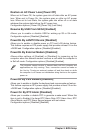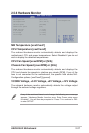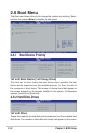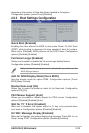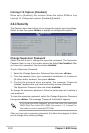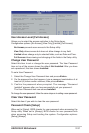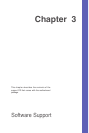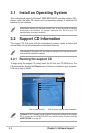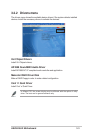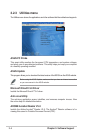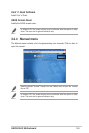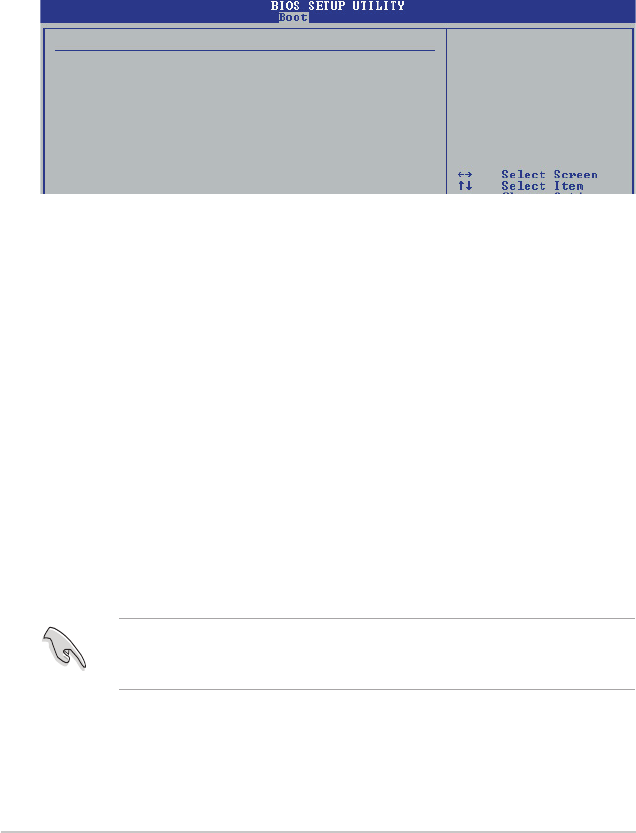
Chapter 2: BIOS Setup
2-30
After you have set a supervisor password, the other items appear to allow
you to change other security settings.
2.6.4 Security
The Security menu items allow you to change the system security settings.
Select an item then press
<Enter>
to display the configuration options.
Change Supervisor Password
Select this item to set or change the supervisor password. The Supervisor
Password item on top of the screen shows the default
Not Installed
. After
you have set a password, this item shows
Installed
.
To set a Supervisor Password:
1. Select the Change Supervisor Password item and press
<Enter>
.
2. From the password box, type a password combination of at least six
(6) letters and/or numbers, then press
<Enter>
.
3. Confirm the password when prompted. The message “Password
Installed” appears after you have successfully set your password.
The Supervisor Password item now shows
Installed.
To change the supervisor password, follow the same steps as in setting a
user password.
To clear the supervisor password, select the Change Supervisor Password
then press
<Enter>
. The message “Password Uninstalled” appears.
Security Settings <Enter> to change
password.
Supervisor Password : Not Installed <Enter> again to
User Password : Not Installed disable password.
Change Supervisor Password
Change User Password
Clear User Password
Password Check [Setup]
If you forget your BIOS password, you can clear clear it by erasing the
CMOS Real Time Clock (RTC) RAM. See section “1.9 Jumpers” for
information on how to erase the RTC RAM.
Interrupt 19 Capture [Disabled]
When set to [Enabled], this function allows the option ROMs to trap
Interrupt 19. Configuration options: [Disabled] [Enabled].