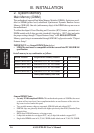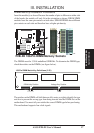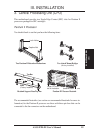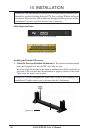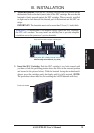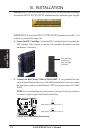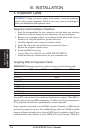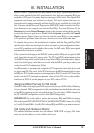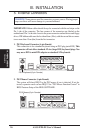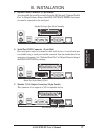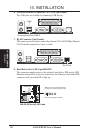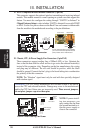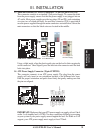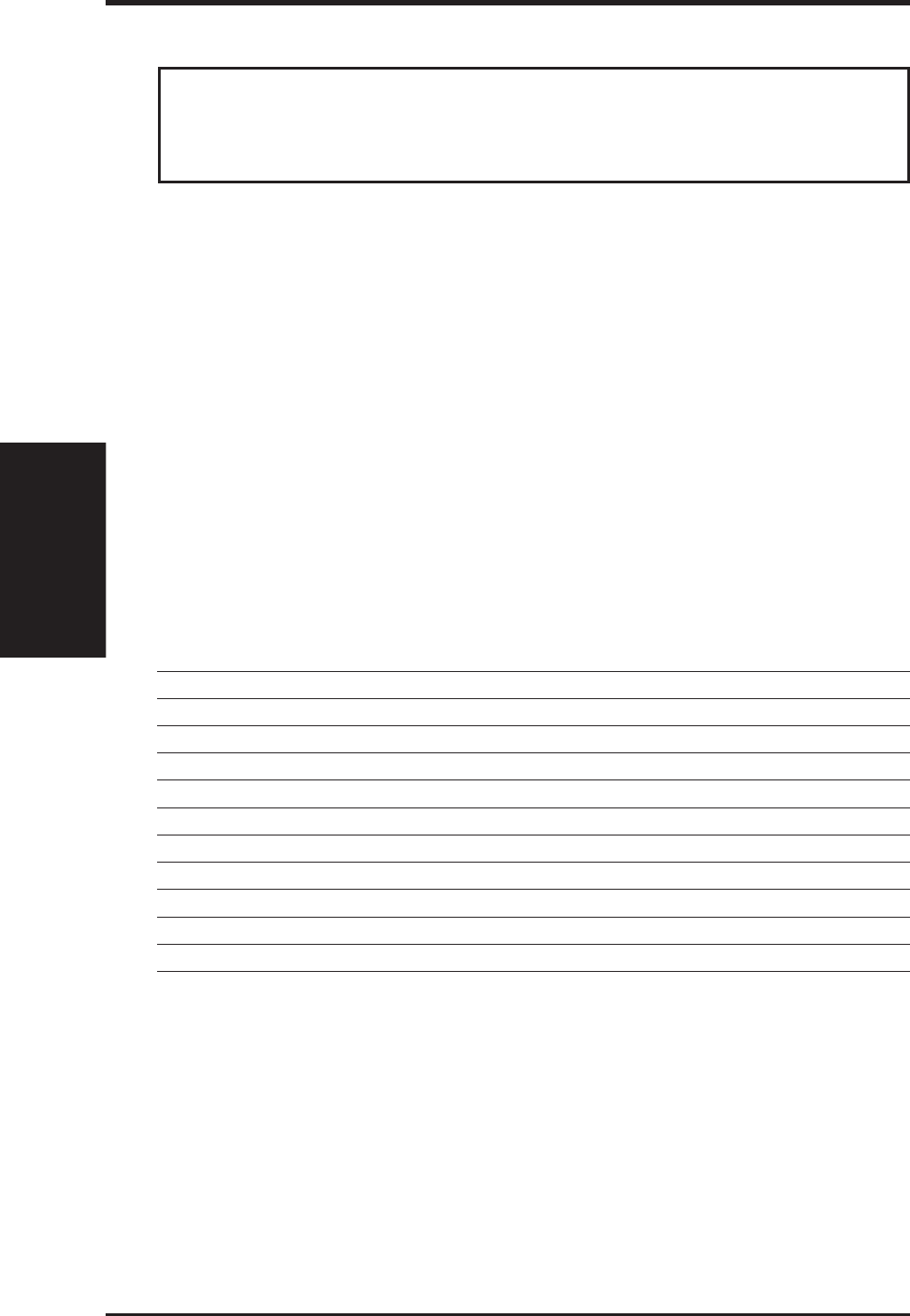
24 ASUS P2B-D2 User’s Manual
III. INSTALLATION
Expansion Cards
III. INSTALLATION
WARNING! Unplug your power supply when adding or removing expansion
cards or other system components. Failure to do so may cause severe damage to
both your motherboard and expansion cards.
4. Expansion Cards
Expansion Card Installation Procedure
1. Read the documentation for your expansion card and make any necessary
hardware or software settings for your expansion card, such as jumpers.
2. Remove your computer system’s cover and the bracket plate on the slot you
intend to use. Keep the bracket for possible future use.
3. Carefully align the card’s connectors and press firmly.
4. Secure the card on the slot with the screw you removed above.
5. Replace the computer system’s cover.
6. Set up the BIOS if necessary
(such as IRQ xx Used By ISA: Yes in PNP AND PCI SETUP)
7. Install the necessary software drivers for your expansion card.
Assigning IRQs for Expansion Cards
IMPORTANT: Interrupt requests are shared as shown by the following table:
INT-A INT-B INT-C INT-D
PCI slot 1 shared -- -- --
PCI slot 2 -- shared -- --
PCI slot 3 -- -- shared --
Onboard VGA -- -- shared --
7890 SCSI -- shared -- --
i960 processor -- -- -- shared
2nd-PCI slot 1 -- -- -- shared
2nd-PCI slot 2 shared -- -- --
2nd-PCI slot 3 -- shared -- --
Onboard LAN -- -- shared --
If using PCI cards on shared slots, make sure that the drivers support “Share IRQ” or
that the cards do not need IRQ assignments. Conflicts will arise between the two
PCI groups that will make the system unstable or cards inoperable.
Some expansion cards need to use an IRQ to operate. Generally, an IRQ must be
exclusively assigned to one use. In a standard design, there are 16 IRQs available
but most of them are already in use, leaving 6 IRQs free for expansion cards. If your
motherboard has audio onboard, an extra 3 IRQs will be used, leaving 3 IRQs free.