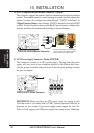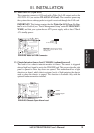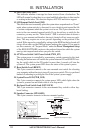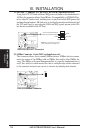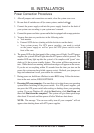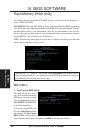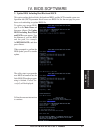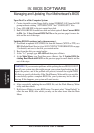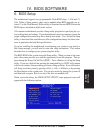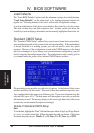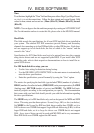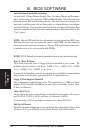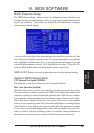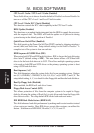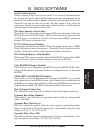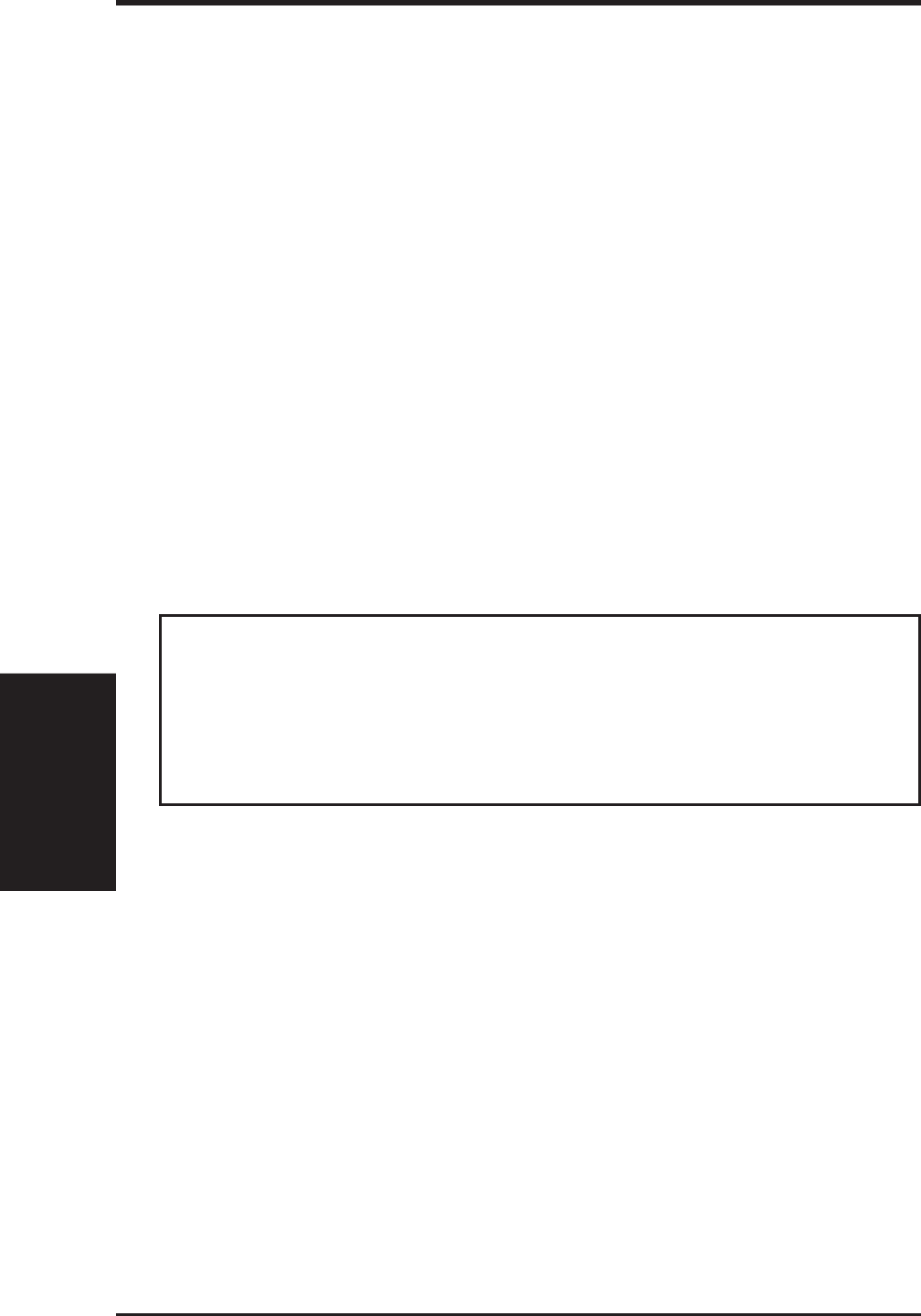
ASUS P2B-D/P2B-DS User’s Manual38
IV. BIOS
Updating BIOS
IV. BIOS SOFTWARE
Managing and Updating Your Motherboard’s BIOS
Upon First Use of the Computer System
1. Create a bootable system floppy disk by typing [FORMAT A:/S] from the DOS
prompt without creating “AUTOEXEC.BAT” and “CONFIG.SYS” files.
2. Copy AFLASH.EXE to the just created boot disk.
3. Run AFLASH.EXE from this new disk and select option 1. Save Current BIOS
to File. See 1. Save Current BIOS To File on the previous page for more de-
tails and the rest of the steps.
Updating BIOS Procedures (only when necessary)
1. Download an updated ASUS BIOS file from the Internet (WWW or FTP) or a
BBS (Bulletin Board Service) (see ASUS CONTACT INFORMATION on page
3 for details) and save to the disk you created earlier.
2. Boot from the disk you created earlier.
3. At the “A:\” prompt, type AFLASH and then press <Enter>.
4. At the Main Menu, type 2 and then press <Enter>. See 2. Update BIOS In-
cluding Boot Block and ESCD on the previous page for more details and the
rest of the steps.
WARNING! If you encounter problems while updating the new BIOS, DO NOT
turn off your system since this might prevent your system from booting up. Just
repeat the process, and if the problem still persists, reinstall the original BIOS
file that you saved to disk earlier. If the Flash Memory Writer utility was not able
to successfully update a complete BIOS file, your system may not be able to
boot up. If this happens, your system will need service.
6. After successfully updating the new BIOS file, exit the Flash Memory Writer
utility and then reboot.
7. Hold down <Delete> to enter BIOS setup. You must select “Setup Default” to
effect the new BIOS, after which you may set the other items from the Main
Menu.