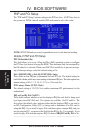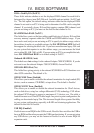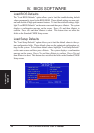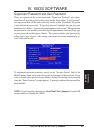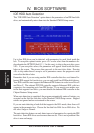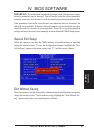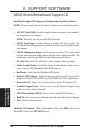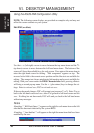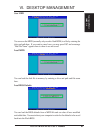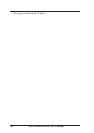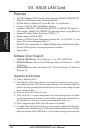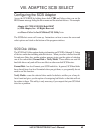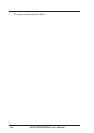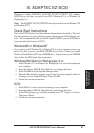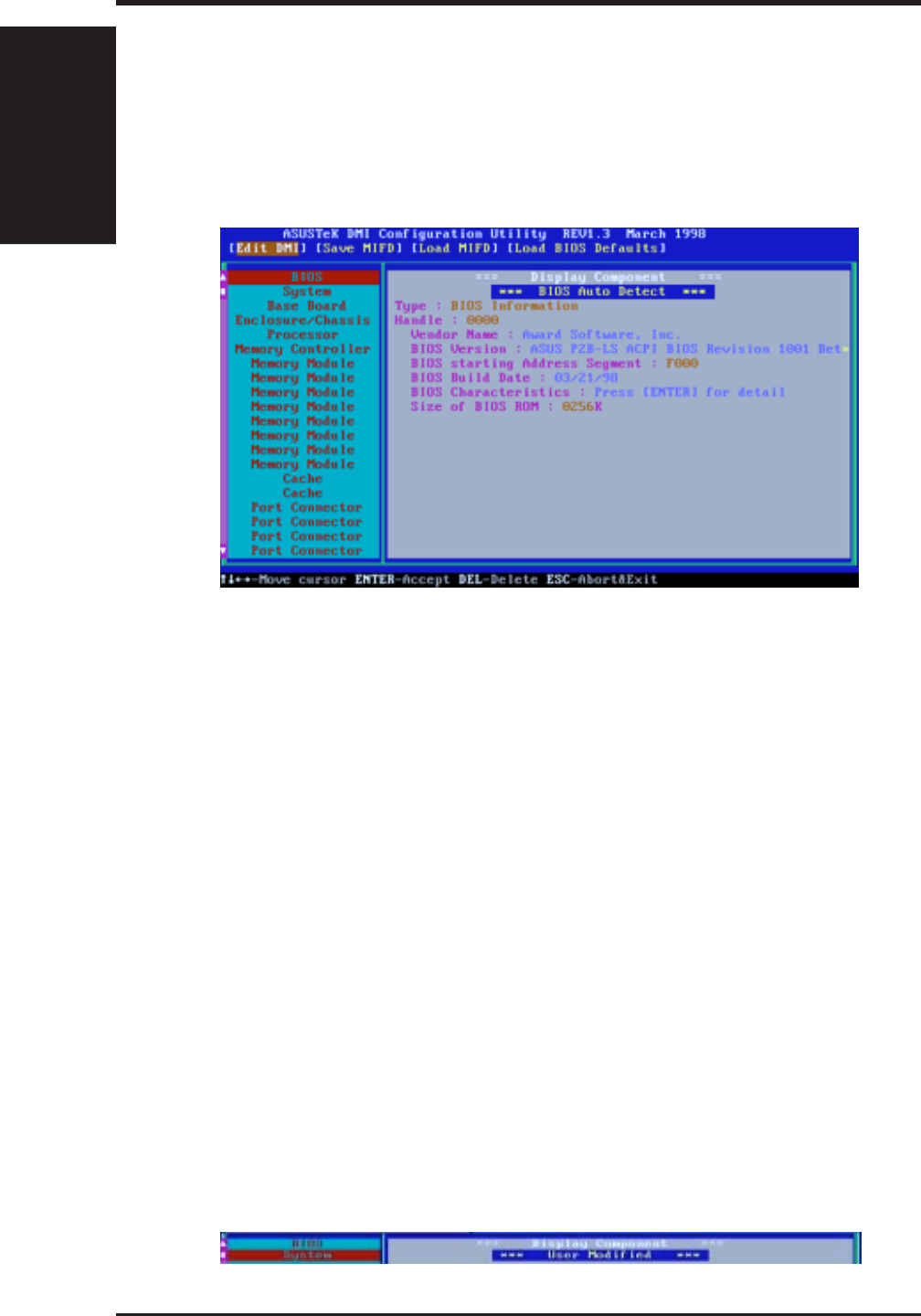
ASUS P2B-D/P2B-DS User’s Manual60
VI. DMI
Using DMI Utility
VI. DESKTOP MANAGEMENT
Using the ASUS DMI Configuration Utility
NOTE: The following screen displays are provided as examples only and may not
reflect the screen contents on your system.
Edit DMI (or delete)
Use the ←→ (left-right) cursors to move between the top menu items and the ↑↓
(up-down) cursors to move between the left hand menu items. The bottom of the
screen will show the available keys for each screen. Press enter at the menu item to
enter the right hand screen for editing. “Edit component” appears on top. The
reversed color field is the current cursor position and the blue text are available for
editing. The orange text shows autodetected information and are not available for
editing. With your cursor under the BIOS Characteristics field, pressing <Enter>
will bring a second pop-up menu. Use the + - (plus-minus) keys to change the set-
tings. Enter to exit and save, ESC to exit and not save.
If the user has made changes, ESC will prompt you to answer Y or N. Enter Y to go
back to the left-hand screen and save, enter N to go back to left-hand screen and not
save. If editing has not been made, ESC will send you back to the left hand menu
without any messages.
Notes
A heading, *** BIOS Auto Detect *** appears on the right for each menu item on the left
side that has been auto detected by the system BIOS.
A heading,
*** User Modified *** will appear on the right for menu items that have been
modified by the user.