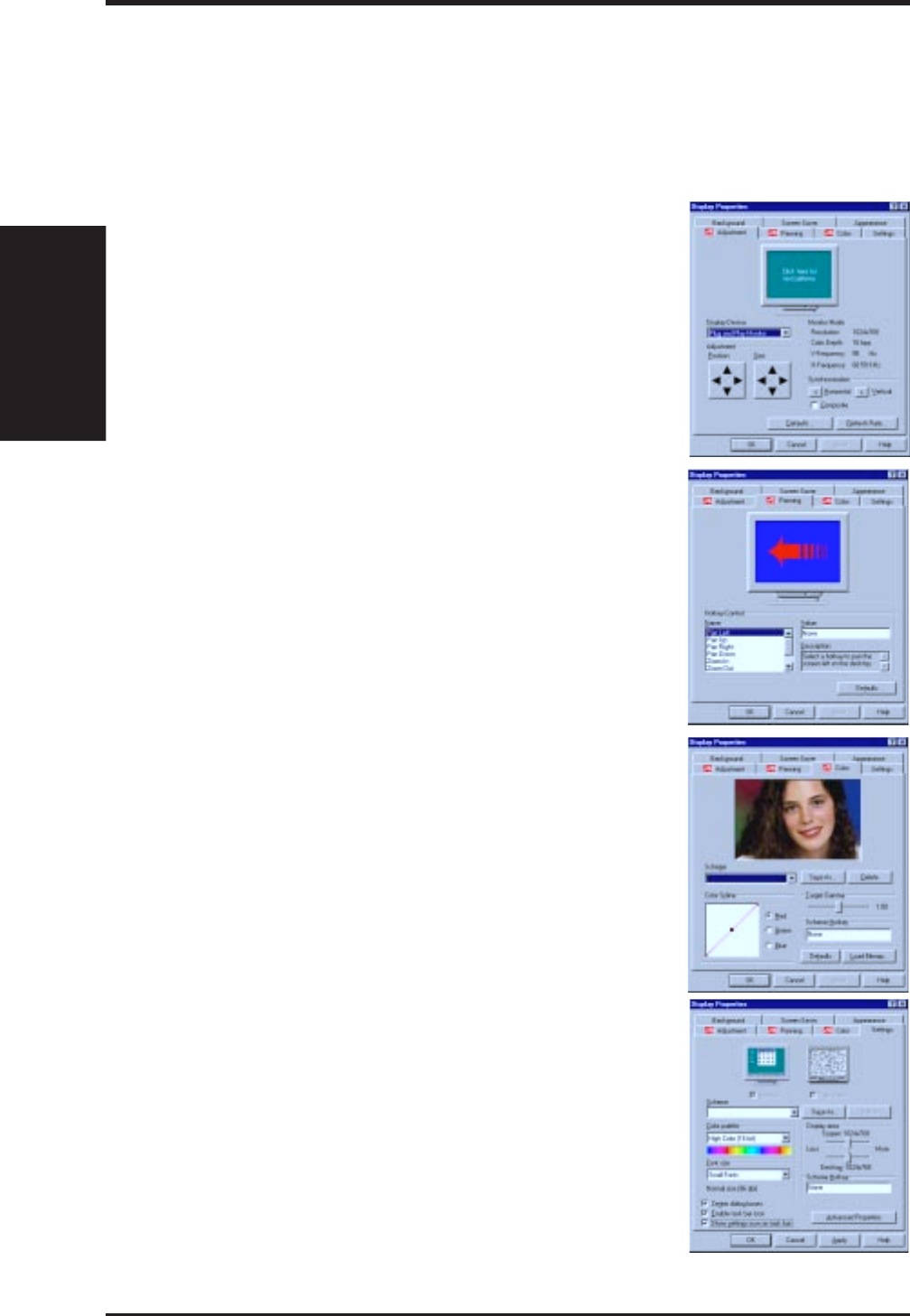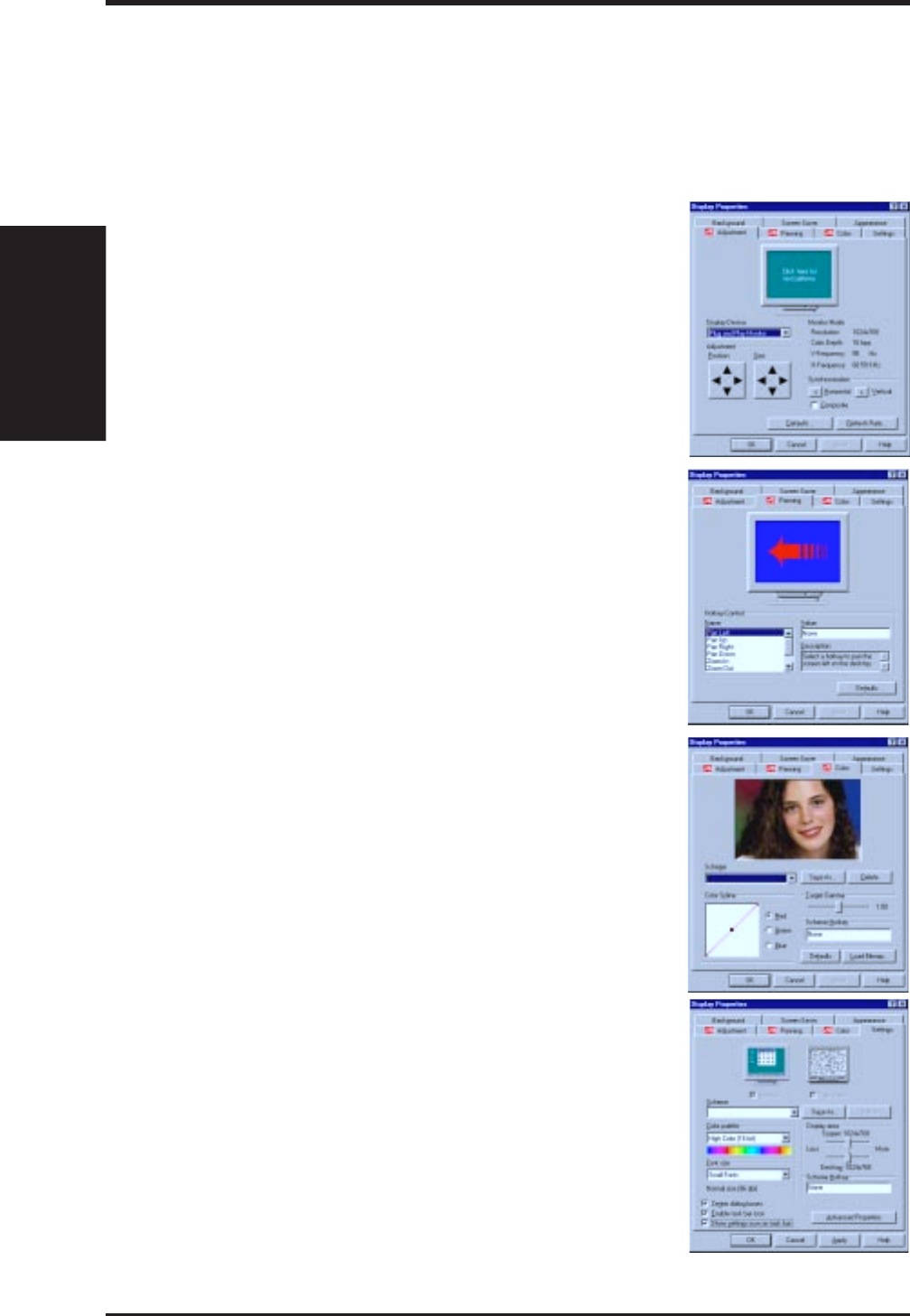
70 ASUS P2L-VM/P2E-VM User’s Manual
Display Settings for Windows 95
Changing display settings:
To enter the “Display Properties” at any time, right click your mouse on the desktop
and select “Properties” or double click the “Display” icon in the “Control Panel.”
Click the appropriate Tab as follows:
Panning: This allows you to assign hotkeys in the "Value"
box to move your screen up, down, left, right, in, or out in
any application. Click on "Defaults" button to fill in the
'Value" box with default values.
Color: This allows you to adjust the Gamma level for
your monitor and color levels for Red, Green, and Blue.
You can save your settings by clicking "Save As" button
and typing in a file name. This allows you to recall previ-
ously saved settings. Click on "Defaults" button to re-
store all settings to the default.
Adjustment: Click on the Position or Size arrows to make
your screen appear as centered and large as possible.
B. Video Driver
Windows 95
Settings: This allows you to adjust the Color palette, Font
size, and Display area. Choose “Center dialog boxes” to
keep messages visible, “Enable task bar icon” for easy
access to the ATI configuration menus, and “Show set-
tings icon on task bar” for quick resolution changes.
B. Video Driver