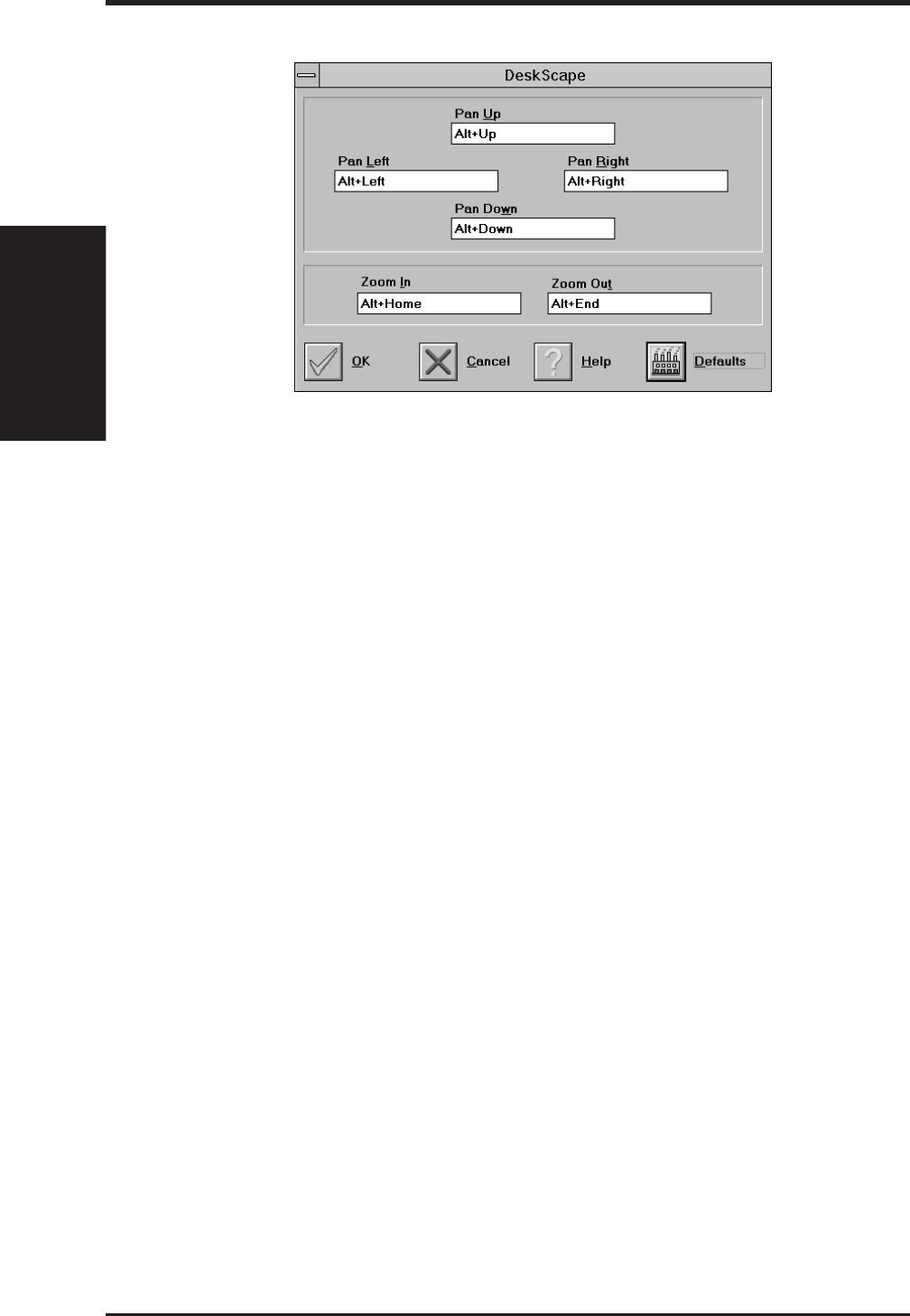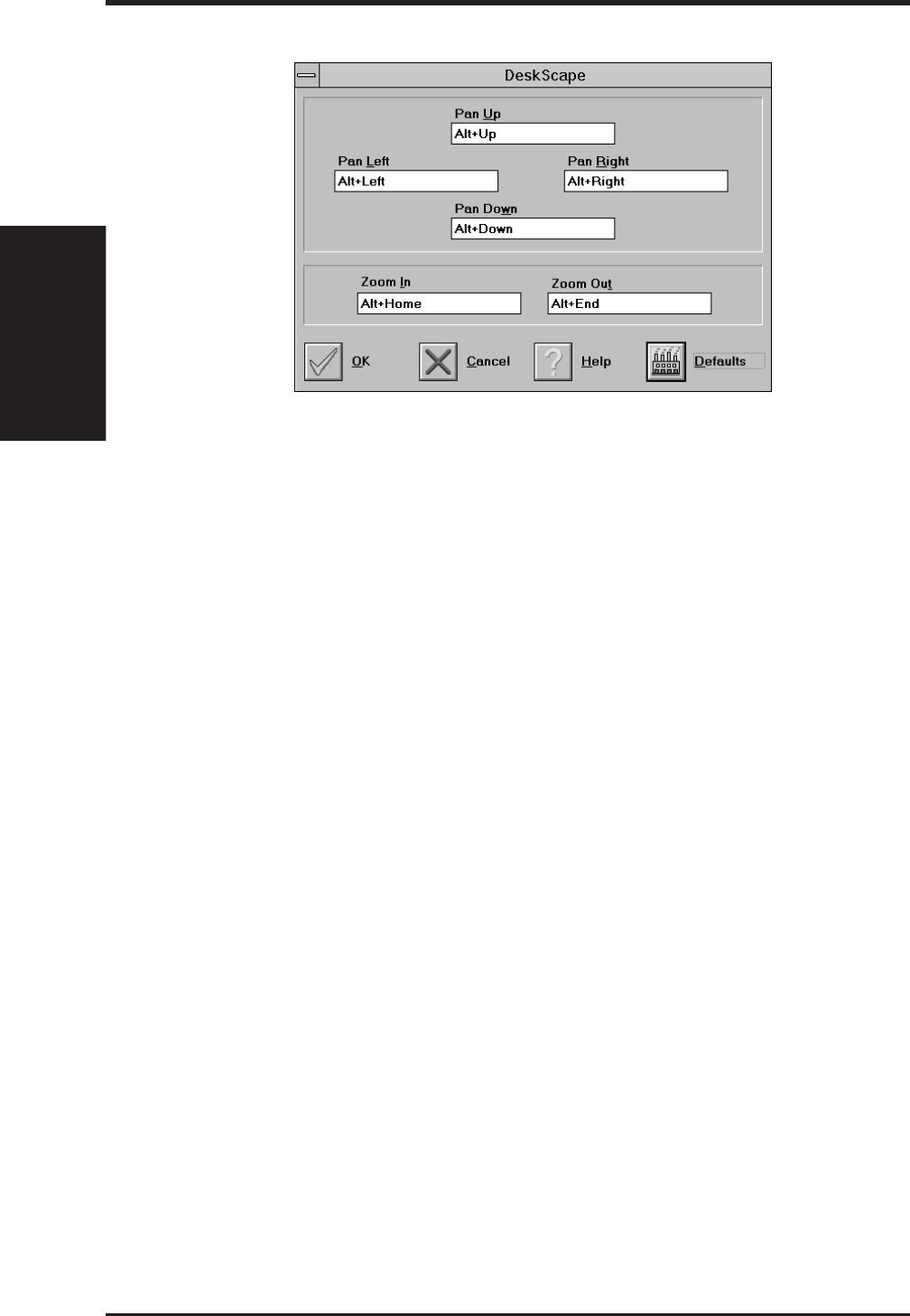
80 ASUS P2L-VM/P2E-VM User’s Manual
DeskScape
NOTE: Press Default to fill in the fields with default keys first.
DeskScape allows more control over your Virtual Desktop using keyboard keys.
For a description of Screen and Desktop, Refer to the Using FlexDesk+ section.
The displayed image on the screen is a "window" showing only a portion of the
entire virtual desktop. The non-displayed portion can be brought into view by pan-
ning. Four keys are assigned to this function, one for each direction of up, down,
left and right. If you are using a mouse, the window may be panned by moving the
mouse cursor to any edge of the window as well.
Zoom In will display a larger image but less of the desktop; Zoom Out has the
opposite effect. What you can zoom is dependent on the relative settings of Screen
Size and Desktop Size.
Use this panel to assign the six hot keys to Panning and Zooming functions. Alpha-
numeric keys may be assigned in any combination with <ALT>,<Ctrl> and <Shift>.
We recommend that you assign all the keys in one session.
DeskScape Functions
Pan Up: Moves the "window" upward, with user defined keys, e.g., Alt ↑.
Pan Left: Moves the "window" to the left, with user defined keys, e.g., Alt ←.
Pan Right: Moves the "window" to the right, with user defined keys, e.g., <Alt →.
Pan Down: Moves the "window" downward, with user defined keys, e.g., <Alt ↓.
Zoom In: Makes the screen image larger, with user defined keys, e.g.,
<Alt>+<Home>. NOTE: The entire desktop can be panned.
Zoom Out: Displays more of the virtual desktop, with user defined keys, e.g.,
<Alt>+<End>
B. Video Driver
Windows 3.x
B. Video Driver