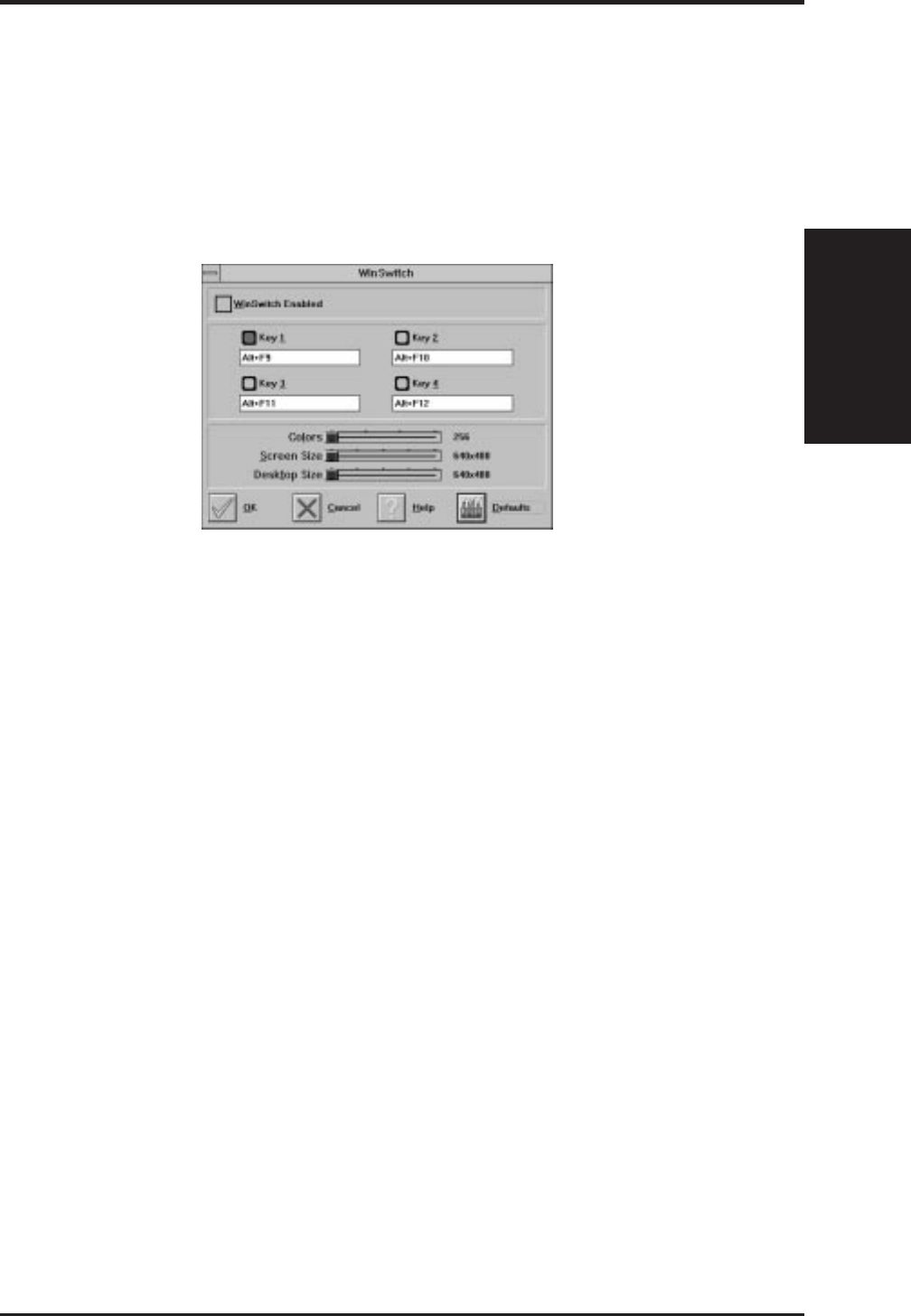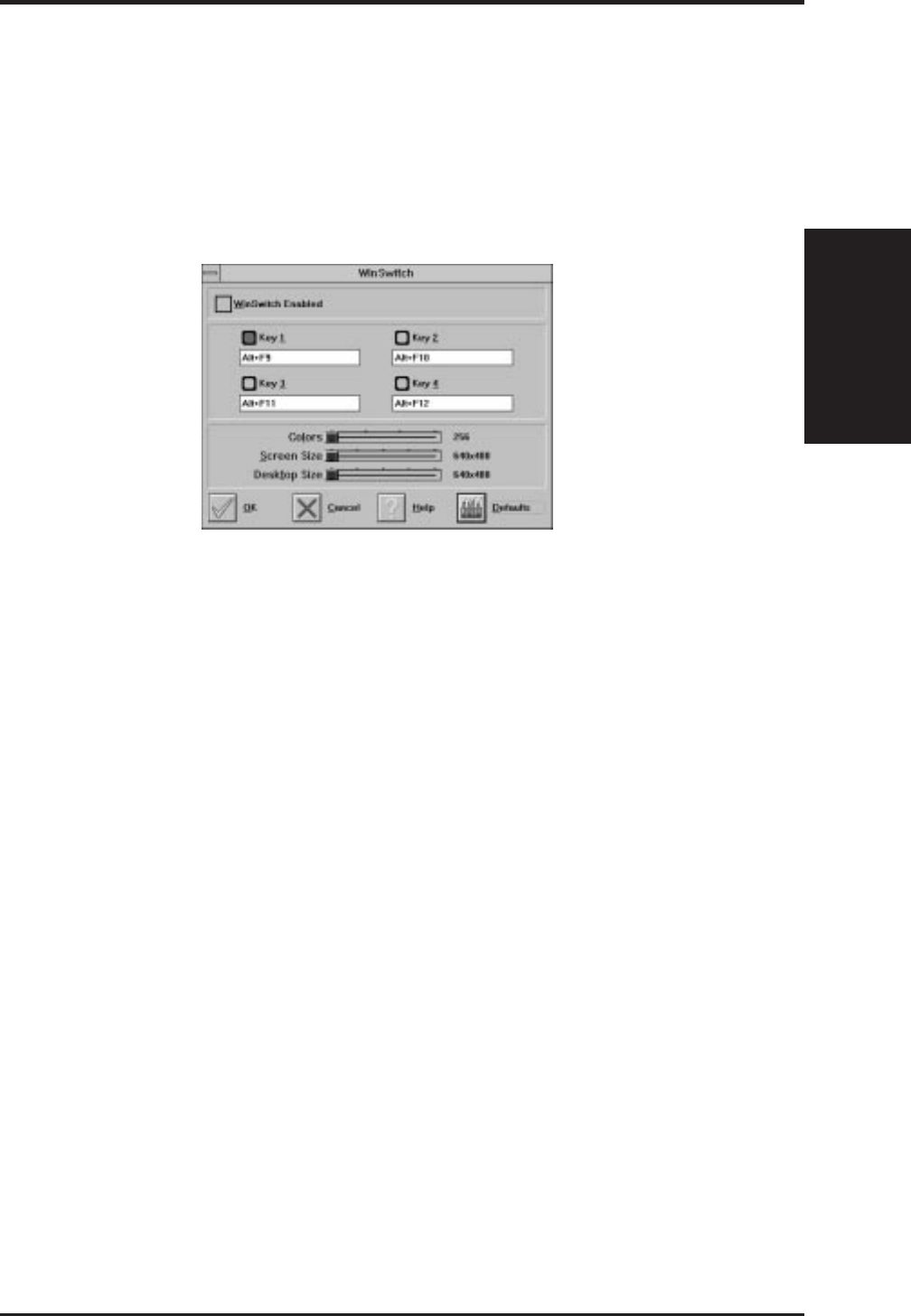
ASUS P2L-VM/P2E-VM User’s Manual 81
Buttons
Defaults: Assigns default keys to DeskScan.
Help: Displays Help information on DeskScan.
OK: Accepts key assignments as shown and exits.
Cancel: Discards all changes and exits.
WinSwitch
NOTE: Press Default to fill in the fields with default keys first.
By pressing a user-defined set of keyboard keys WinSwitch can dynamically change
screen attributes (i.e., Colors, Screen Size and Desktop Size) without exiting Win-
dows.
When enabled, WinSwitch is actually operating in 24bpp mode-i.e., all other color
depths and resolutions are emulations. As such, graphics performance across vari-
ous color depths will be practically identical to that of 24bpp (16.7 million colors).
Therefore, WinSwitch should be used only when color depth changes are desired.
For maximum performance in 256 or 65, 536 color modes, you should disable
WinSwitch. FlexDesk+ or DeskScan can provide the same dynamic screen size or
desktop size switching functions.
Configuring the WinSwitch Panel
At the top of the panel is a checkbox labelled WinSwitch Enabled. This switch must
be turned on (checked) to enable WinSwitch, which is primarily a dynamic color
switching function. Clicking one of the four radio buttons (e.g., key 1) will display
the slider positions currently associated with that key.
Procedure:
1. Select a radio button. Define the key combination in the field below it. You
must include <Ctrl> or <Alt>.
2. Adjust any or all of the sliders. Slider functions are identical to those in
FlexDesk+.
3. Either enable WinSwitch by checking the WinSwitch Enabled box, or disable
WinSwitch by removing the check mark.
4. Click Ok.
B. Video Driver
Windows 3.x
B. Video Driver